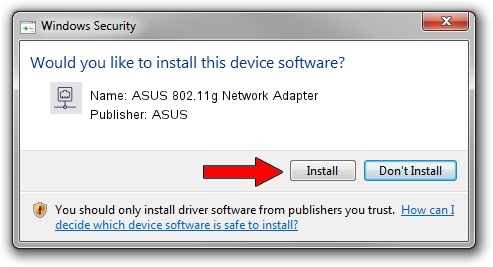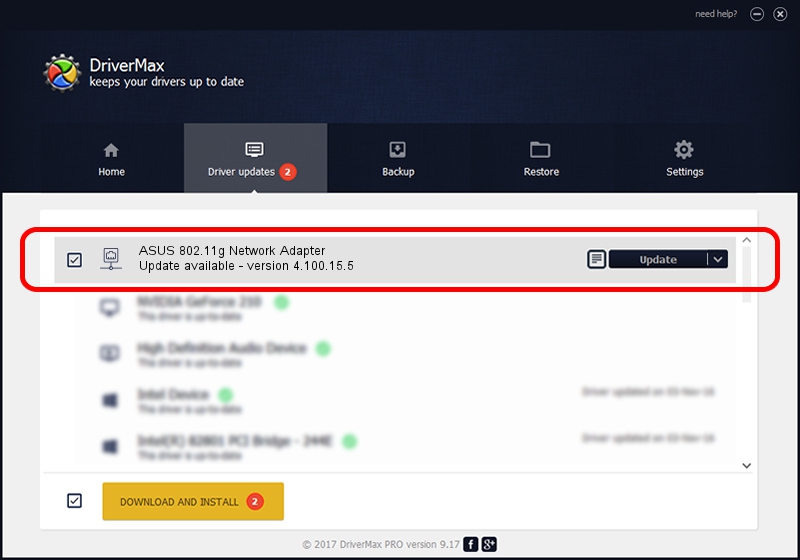Advertising seems to be blocked by your browser.
The ads help us provide this software and web site to you for free.
Please support our project by allowing our site to show ads.
Home /
Manufacturers /
ASUS /
ASUS 802.11g Network Adapter /
PCI/VEN_14E4&DEV_4320&SUBSYS_100F1043 /
4.100.15.5 Oct 12, 2006
ASUS ASUS 802.11g Network Adapter how to download and install the driver
ASUS 802.11g Network Adapter is a Network Adapters device. The developer of this driver was ASUS. The hardware id of this driver is PCI/VEN_14E4&DEV_4320&SUBSYS_100F1043.
1. Install ASUS ASUS 802.11g Network Adapter driver manually
- You can download from the link below the driver setup file for the ASUS ASUS 802.11g Network Adapter driver. The archive contains version 4.100.15.5 dated 2006-10-12 of the driver.
- Run the driver installer file from a user account with the highest privileges (rights). If your UAC (User Access Control) is enabled please confirm the installation of the driver and run the setup with administrative rights.
- Go through the driver installation wizard, which will guide you; it should be pretty easy to follow. The driver installation wizard will analyze your PC and will install the right driver.
- When the operation finishes shutdown and restart your computer in order to use the updated driver. It is as simple as that to install a Windows driver!
Driver file size: 415484 bytes (405.75 KB)
This driver received an average rating of 5 stars out of 79292 votes.
This driver is compatible with the following versions of Windows:
- This driver works on Windows 2000 32 bits
- This driver works on Windows Server 2003 32 bits
- This driver works on Windows XP 32 bits
- This driver works on Windows Vista 32 bits
- This driver works on Windows 7 32 bits
- This driver works on Windows 8 32 bits
- This driver works on Windows 8.1 32 bits
- This driver works on Windows 10 32 bits
- This driver works on Windows 11 32 bits
2. How to use DriverMax to install ASUS ASUS 802.11g Network Adapter driver
The most important advantage of using DriverMax is that it will install the driver for you in just a few seconds and it will keep each driver up to date, not just this one. How can you install a driver using DriverMax? Let's follow a few steps!
- Open DriverMax and click on the yellow button that says ~SCAN FOR DRIVER UPDATES NOW~. Wait for DriverMax to scan and analyze each driver on your PC.
- Take a look at the list of driver updates. Search the list until you find the ASUS ASUS 802.11g Network Adapter driver. Click the Update button.
- Enjoy using the updated driver! :)

Aug 9 2016 12:11PM / Written by Dan Armano for DriverMax
follow @danarm