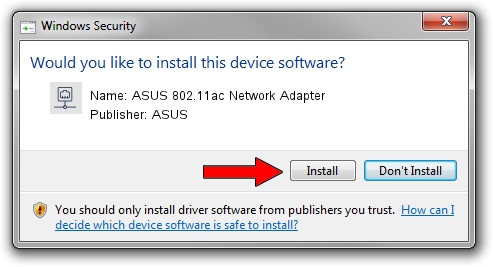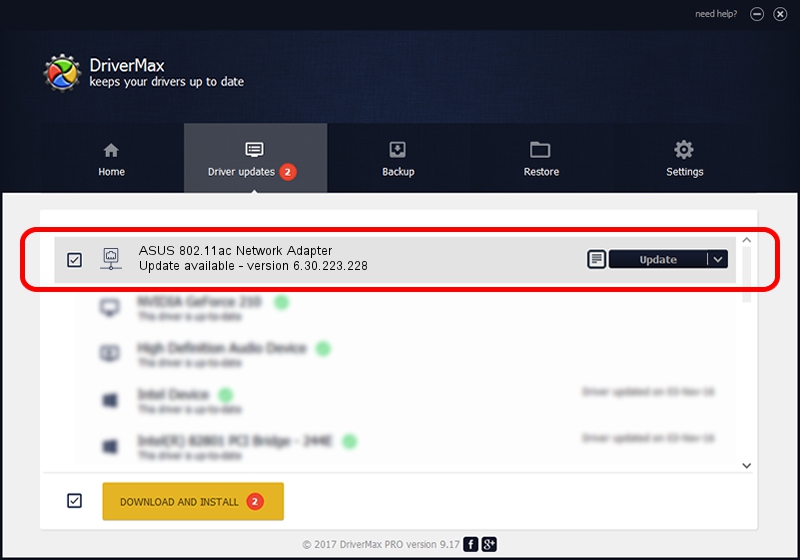Advertising seems to be blocked by your browser.
The ads help us provide this software and web site to you for free.
Please support our project by allowing our site to show ads.
Home /
Manufacturers /
ASUS /
ASUS 802.11ac Network Adapter /
PCI/VEN_14E4&DEV_43A3 /
6.30.223.228 Feb 06, 2014
ASUS ASUS 802.11ac Network Adapter - two ways of downloading and installing the driver
ASUS 802.11ac Network Adapter is a Network Adapters hardware device. This driver was developed by ASUS. In order to make sure you are downloading the exact right driver the hardware id is PCI/VEN_14E4&DEV_43A3.
1. Install ASUS ASUS 802.11ac Network Adapter driver manually
- Download the driver setup file for ASUS ASUS 802.11ac Network Adapter driver from the location below. This is the download link for the driver version 6.30.223.228 released on 2014-02-06.
- Start the driver setup file from a Windows account with administrative rights. If your UAC (User Access Control) is running then you will have to confirm the installation of the driver and run the setup with administrative rights.
- Follow the driver installation wizard, which should be pretty straightforward. The driver installation wizard will scan your PC for compatible devices and will install the driver.
- Restart your computer and enjoy the updated driver, as you can see it was quite smple.
This driver received an average rating of 3.4 stars out of 62249 votes.
2. The easy way: using DriverMax to install ASUS ASUS 802.11ac Network Adapter driver
The most important advantage of using DriverMax is that it will install the driver for you in the easiest possible way and it will keep each driver up to date. How can you install a driver using DriverMax? Let's follow a few steps!
- Start DriverMax and click on the yellow button that says ~SCAN FOR DRIVER UPDATES NOW~. Wait for DriverMax to scan and analyze each driver on your PC.
- Take a look at the list of driver updates. Search the list until you locate the ASUS ASUS 802.11ac Network Adapter driver. Click the Update button.
- That's it, you installed your first driver!

Jul 10 2016 12:18AM / Written by Dan Armano for DriverMax
follow @danarm