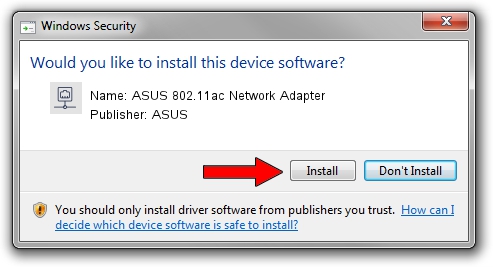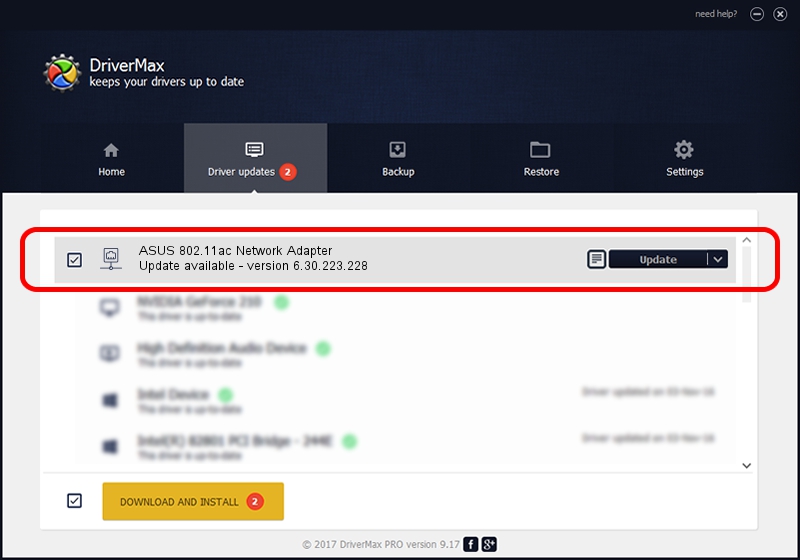Advertising seems to be blocked by your browser.
The ads help us provide this software and web site to you for free.
Please support our project by allowing our site to show ads.
Home /
Manufacturers /
ASUS /
ASUS 802.11ac Network Adapter /
PCI/VEN_14E4&DEV_4360 /
6.30.223.228 Feb 05, 2014
Download and install ASUS ASUS 802.11ac Network Adapter driver
ASUS 802.11ac Network Adapter is a Network Adapters hardware device. This driver was developed by ASUS. The hardware id of this driver is PCI/VEN_14E4&DEV_4360; this string has to match your hardware.
1. Manually install ASUS ASUS 802.11ac Network Adapter driver
- Download the setup file for ASUS ASUS 802.11ac Network Adapter driver from the link below. This is the download link for the driver version 6.30.223.228 released on 2014-02-05.
- Start the driver installation file from a Windows account with the highest privileges (rights). If your UAC (User Access Control) is enabled then you will have to accept of the driver and run the setup with administrative rights.
- Follow the driver installation wizard, which should be quite easy to follow. The driver installation wizard will scan your PC for compatible devices and will install the driver.
- Shutdown and restart your computer and enjoy the new driver, as you can see it was quite smple.
This driver was installed by many users and received an average rating of 3.8 stars out of 8909 votes.
2. How to use DriverMax to install ASUS ASUS 802.11ac Network Adapter driver
The most important advantage of using DriverMax is that it will setup the driver for you in the easiest possible way and it will keep each driver up to date, not just this one. How easy can you install a driver with DriverMax? Let's follow a few steps!
- Start DriverMax and click on the yellow button named ~SCAN FOR DRIVER UPDATES NOW~. Wait for DriverMax to scan and analyze each driver on your PC.
- Take a look at the list of driver updates. Scroll the list down until you find the ASUS ASUS 802.11ac Network Adapter driver. Click the Update button.
- That's all, the driver is now installed!

Jul 17 2016 11:21PM / Written by Dan Armano for DriverMax
follow @danarm