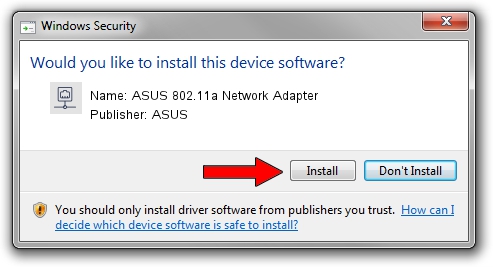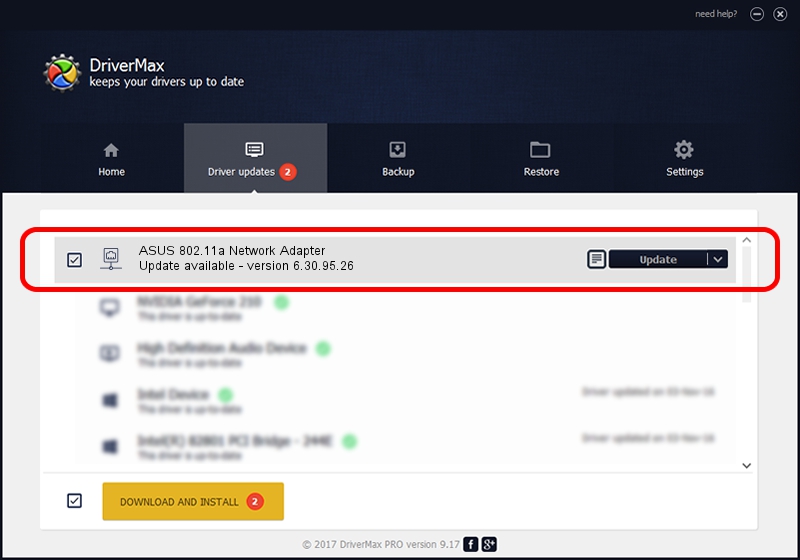Advertising seems to be blocked by your browser.
The ads help us provide this software and web site to you for free.
Please support our project by allowing our site to show ads.
Home /
Manufacturers /
ASUS /
ASUS 802.11a Network Adapter /
PCI/VEN_14E4&DEV_4321&REV_03 /
6.30.95.26 Nov 21, 2012
Driver for ASUS ASUS 802.11a Network Adapter - downloading and installing it
ASUS 802.11a Network Adapter is a Network Adapters device. The Windows version of this driver was developed by ASUS. The hardware id of this driver is PCI/VEN_14E4&DEV_4321&REV_03.
1. How to manually install ASUS ASUS 802.11a Network Adapter driver
- Download the driver setup file for ASUS ASUS 802.11a Network Adapter driver from the link below. This is the download link for the driver version 6.30.95.26 released on 2012-11-21.
- Run the driver setup file from a Windows account with the highest privileges (rights). If your User Access Control Service (UAC) is enabled then you will have to confirm the installation of the driver and run the setup with administrative rights.
- Go through the driver installation wizard, which should be pretty easy to follow. The driver installation wizard will analyze your PC for compatible devices and will install the driver.
- Restart your PC and enjoy the updated driver, as you can see it was quite smple.
Driver file size: 5744235 bytes (5.48 MB)
This driver received an average rating of 4.9 stars out of 80588 votes.
This driver was released for the following versions of Windows:
- This driver works on Windows Vista 64 bits
- This driver works on Windows 7 64 bits
- This driver works on Windows 8 64 bits
- This driver works on Windows 8.1 64 bits
- This driver works on Windows 10 64 bits
- This driver works on Windows 11 64 bits
2. How to use DriverMax to install ASUS ASUS 802.11a Network Adapter driver
The advantage of using DriverMax is that it will setup the driver for you in just a few seconds and it will keep each driver up to date. How can you install a driver using DriverMax? Let's see!
- Open DriverMax and push on the yellow button named ~SCAN FOR DRIVER UPDATES NOW~. Wait for DriverMax to scan and analyze each driver on your PC.
- Take a look at the list of driver updates. Search the list until you find the ASUS ASUS 802.11a Network Adapter driver. Click on Update.
- That's it, you installed your first driver!

Jul 29 2016 4:28PM / Written by Daniel Statescu for DriverMax
follow @DanielStatescu