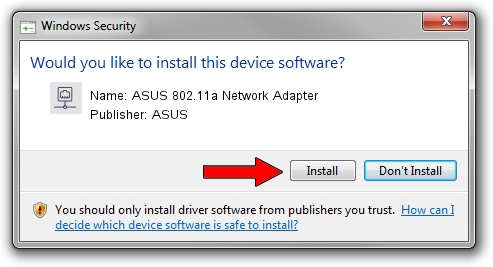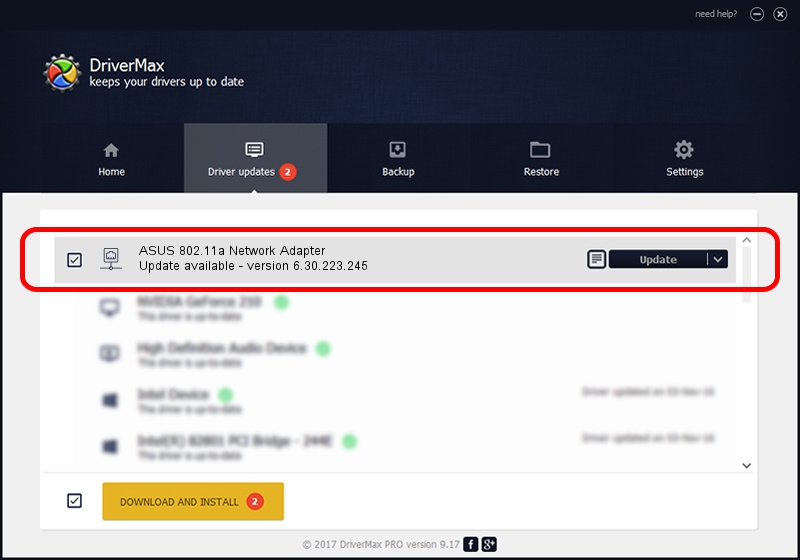Advertising seems to be blocked by your browser.
The ads help us provide this software and web site to you for free.
Please support our project by allowing our site to show ads.
Home /
Manufacturers /
ASUS /
ASUS 802.11a Network Adapter /
PCI/VEN_14E4&DEV_431A /
6.30.223.245 Jun 09, 2014
Driver for ASUS ASUS 802.11a Network Adapter - downloading and installing it
ASUS 802.11a Network Adapter is a Network Adapters device. This Windows driver was developed by ASUS. In order to make sure you are downloading the exact right driver the hardware id is PCI/VEN_14E4&DEV_431A.
1. Manually install ASUS ASUS 802.11a Network Adapter driver
- You can download from the link below the driver setup file for the ASUS ASUS 802.11a Network Adapter driver. The archive contains version 6.30.223.245 released on 2014-06-09 of the driver.
- Start the driver installer file from a user account with the highest privileges (rights). If your User Access Control (UAC) is enabled please accept of the driver and run the setup with administrative rights.
- Follow the driver setup wizard, which will guide you; it should be pretty easy to follow. The driver setup wizard will analyze your computer and will install the right driver.
- When the operation finishes restart your computer in order to use the updated driver. It is as simple as that to install a Windows driver!
Driver file size: 6033964 bytes (5.75 MB)
This driver was installed by many users and received an average rating of 4 stars out of 29547 votes.
This driver is compatible with the following versions of Windows:
- This driver works on Windows 2000 32 bits
- This driver works on Windows Server 2003 32 bits
- This driver works on Windows XP 32 bits
- This driver works on Windows Vista 32 bits
- This driver works on Windows 7 32 bits
- This driver works on Windows 8 32 bits
- This driver works on Windows 8.1 32 bits
- This driver works on Windows 10 32 bits
- This driver works on Windows 11 32 bits
2. How to use DriverMax to install ASUS ASUS 802.11a Network Adapter driver
The advantage of using DriverMax is that it will setup the driver for you in just a few seconds and it will keep each driver up to date. How can you install a driver with DriverMax? Let's follow a few steps!
- Open DriverMax and press on the yellow button named ~SCAN FOR DRIVER UPDATES NOW~. Wait for DriverMax to analyze each driver on your PC.
- Take a look at the list of available driver updates. Search the list until you locate the ASUS ASUS 802.11a Network Adapter driver. Click on Update.
- Finished installing the driver!

Jul 6 2024 10:56PM / Written by Dan Armano for DriverMax
follow @danarm