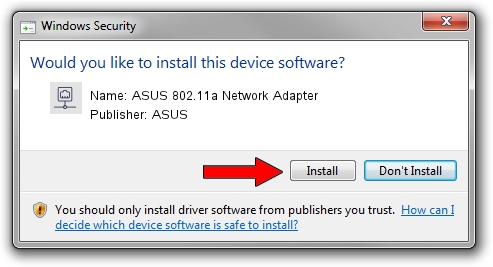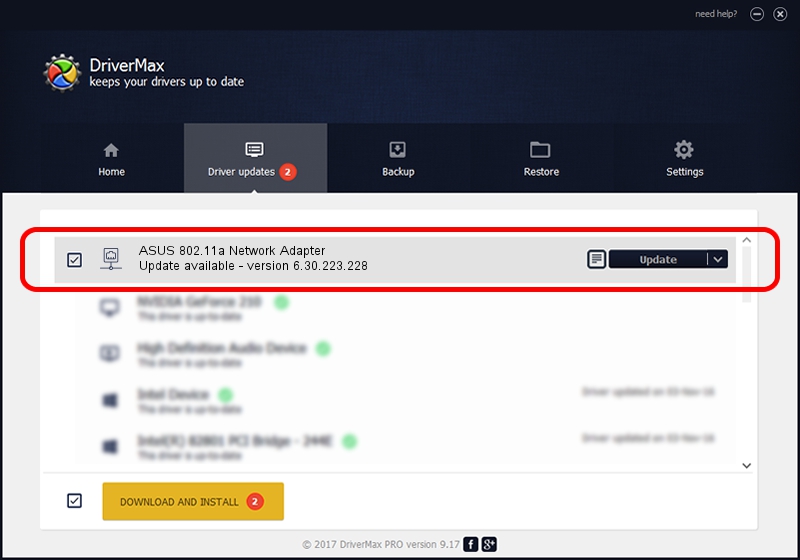Advertising seems to be blocked by your browser.
The ads help us provide this software and web site to you for free.
Please support our project by allowing our site to show ads.
Home /
Manufacturers /
ASUS /
ASUS 802.11a Network Adapter /
PCI/VEN_14E4&DEV_4316 /
6.30.223.228 Feb 05, 2014
ASUS ASUS 802.11a Network Adapter driver download and installation
ASUS 802.11a Network Adapter is a Network Adapters hardware device. This driver was developed by ASUS. In order to make sure you are downloading the exact right driver the hardware id is PCI/VEN_14E4&DEV_4316.
1. Install ASUS ASUS 802.11a Network Adapter driver manually
- You can download from the link below the driver setup file for the ASUS ASUS 802.11a Network Adapter driver. The archive contains version 6.30.223.228 dated 2014-02-05 of the driver.
- Run the driver installer file from a user account with the highest privileges (rights). If your User Access Control Service (UAC) is started please confirm the installation of the driver and run the setup with administrative rights.
- Follow the driver setup wizard, which will guide you; it should be pretty easy to follow. The driver setup wizard will scan your PC and will install the right driver.
- When the operation finishes restart your PC in order to use the updated driver. As you can see it was quite smple to install a Windows driver!
This driver was installed by many users and received an average rating of 3.2 stars out of 35025 votes.
2. Installing the ASUS ASUS 802.11a Network Adapter driver using DriverMax: the easy way
The most important advantage of using DriverMax is that it will install the driver for you in the easiest possible way and it will keep each driver up to date. How can you install a driver using DriverMax? Let's follow a few steps!
- Open DriverMax and click on the yellow button that says ~SCAN FOR DRIVER UPDATES NOW~. Wait for DriverMax to analyze each driver on your PC.
- Take a look at the list of driver updates. Search the list until you find the ASUS ASUS 802.11a Network Adapter driver. Click the Update button.
- That's all, the driver is now installed!