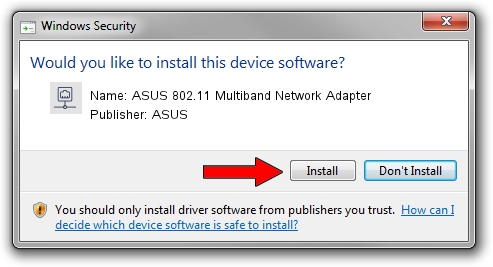Advertising seems to be blocked by your browser.
The ads help us provide this software and web site to you for free.
Please support our project by allowing our site to show ads.
Home /
Manufacturers /
ASUS /
ASUS 802.11 Multiband Network Adapter /
PCI/VEN_14E4&DEV_4324&REV_03 /
6.30.223.228 Feb 06, 2014
Driver for ASUS ASUS 802.11 Multiband Network Adapter - downloading and installing it
ASUS 802.11 Multiband Network Adapter is a Network Adapters hardware device. The developer of this driver was ASUS. The hardware id of this driver is PCI/VEN_14E4&DEV_4324&REV_03.
1. Manually install ASUS ASUS 802.11 Multiband Network Adapter driver
- Download the driver setup file for ASUS ASUS 802.11 Multiband Network Adapter driver from the location below. This download link is for the driver version 6.30.223.228 released on 2014-02-06.
- Start the driver setup file from a Windows account with the highest privileges (rights). If your User Access Control (UAC) is running then you will have to confirm the installation of the driver and run the setup with administrative rights.
- Follow the driver installation wizard, which should be pretty easy to follow. The driver installation wizard will analyze your PC for compatible devices and will install the driver.
- Shutdown and restart your computer and enjoy the fresh driver, it is as simple as that.
This driver was installed by many users and received an average rating of 3.8 stars out of 53521 votes.
2. Installing the ASUS ASUS 802.11 Multiband Network Adapter driver using DriverMax: the easy way
The advantage of using DriverMax is that it will install the driver for you in just a few seconds and it will keep each driver up to date, not just this one. How easy can you install a driver using DriverMax? Let's see!
- Start DriverMax and press on the yellow button named ~SCAN FOR DRIVER UPDATES NOW~. Wait for DriverMax to scan and analyze each driver on your computer.
- Take a look at the list of detected driver updates. Scroll the list down until you find the ASUS ASUS 802.11 Multiband Network Adapter driver. Click the Update button.
- Enjoy using the updated driver! :)

Jul 9 2016 4:14PM / Written by Andreea Kartman for DriverMax
follow @DeeaKartman