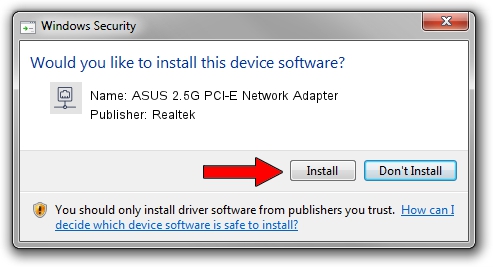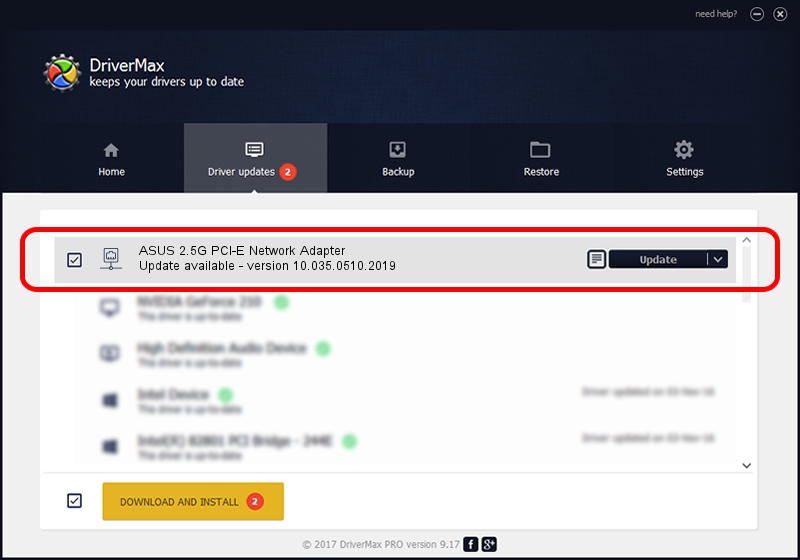Advertising seems to be blocked by your browser.
The ads help us provide this software and web site to you for free.
Please support our project by allowing our site to show ads.
Home /
Manufacturers /
Realtek /
ASUS 2.5G PCI-E Network Adapter /
PCI/VEN_10EC&DEV_8125&SUBSYS_18D20B05&REV_01 /
10.035.0510.2019 May 10, 2019
Realtek ASUS 2.5G PCI-E Network Adapter - two ways of downloading and installing the driver
ASUS 2.5G PCI-E Network Adapter is a Network Adapters hardware device. This Windows driver was developed by Realtek. The hardware id of this driver is PCI/VEN_10EC&DEV_8125&SUBSYS_18D20B05&REV_01.
1. Realtek ASUS 2.5G PCI-E Network Adapter driver - how to install it manually
- Download the driver setup file for Realtek ASUS 2.5G PCI-E Network Adapter driver from the link below. This is the download link for the driver version 10.035.0510.2019 released on 2019-05-10.
- Start the driver installation file from a Windows account with the highest privileges (rights). If your UAC (User Access Control) is started then you will have to accept of the driver and run the setup with administrative rights.
- Go through the driver setup wizard, which should be quite straightforward. The driver setup wizard will scan your PC for compatible devices and will install the driver.
- Restart your PC and enjoy the fresh driver, it is as simple as that.
File size of the driver: 655875 bytes (640.50 KB)
Driver rating 5 stars out of 56756 votes.
This driver is fully compatible with the following versions of Windows:
- This driver works on Windows 10 64 bits
- This driver works on Windows 11 64 bits
2. Using DriverMax to install Realtek ASUS 2.5G PCI-E Network Adapter driver
The advantage of using DriverMax is that it will install the driver for you in just a few seconds and it will keep each driver up to date, not just this one. How can you install a driver with DriverMax? Let's take a look!
- Start DriverMax and click on the yellow button named ~SCAN FOR DRIVER UPDATES NOW~. Wait for DriverMax to analyze each driver on your PC.
- Take a look at the list of available driver updates. Scroll the list down until you locate the Realtek ASUS 2.5G PCI-E Network Adapter driver. Click the Update button.
- That's all, the driver is now installed!

Jul 8 2024 10:56AM / Written by Dan Armano for DriverMax
follow @danarm