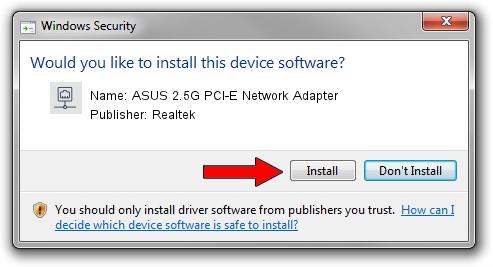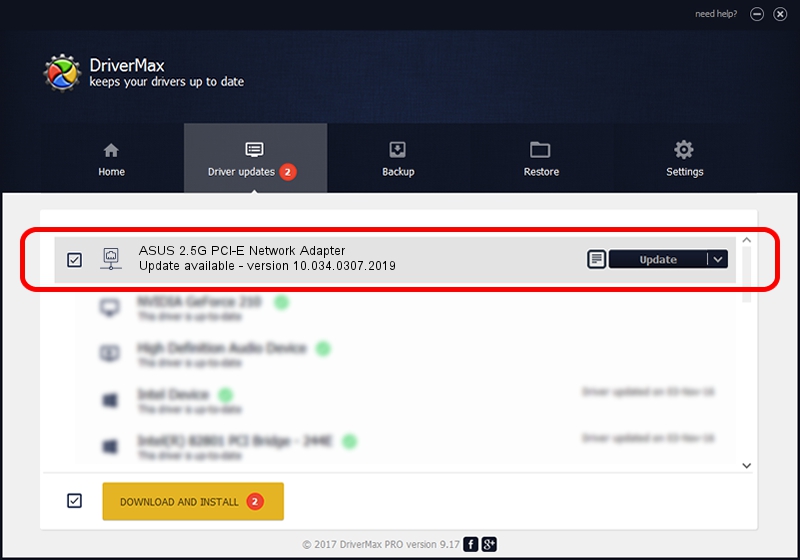Advertising seems to be blocked by your browser.
The ads help us provide this software and web site to you for free.
Please support our project by allowing our site to show ads.
Home /
Manufacturers /
Realtek /
ASUS 2.5G PCI-E Network Adapter /
PCI/VEN_10EC&DEV_8125&SUBSYS_18D20B05&REV_01 /
10.034.0307.2019 Mar 07, 2019
Realtek ASUS 2.5G PCI-E Network Adapter - two ways of downloading and installing the driver
ASUS 2.5G PCI-E Network Adapter is a Network Adapters device. The Windows version of this driver was developed by Realtek. The hardware id of this driver is PCI/VEN_10EC&DEV_8125&SUBSYS_18D20B05&REV_01.
1. Realtek ASUS 2.5G PCI-E Network Adapter - install the driver manually
- Download the setup file for Realtek ASUS 2.5G PCI-E Network Adapter driver from the link below. This download link is for the driver version 10.034.0307.2019 released on 2019-03-07.
- Start the driver setup file from a Windows account with administrative rights. If your UAC (User Access Control) is enabled then you will have to accept of the driver and run the setup with administrative rights.
- Follow the driver setup wizard, which should be pretty easy to follow. The driver setup wizard will scan your PC for compatible devices and will install the driver.
- Shutdown and restart your PC and enjoy the updated driver, it is as simple as that.
Driver file size: 527149 bytes (514.79 KB)
This driver received an average rating of 5 stars out of 90918 votes.
This driver will work for the following versions of Windows:
- This driver works on Windows 10 64 bits
- This driver works on Windows 11 64 bits
2. Using DriverMax to install Realtek ASUS 2.5G PCI-E Network Adapter driver
The advantage of using DriverMax is that it will install the driver for you in the easiest possible way and it will keep each driver up to date, not just this one. How easy can you install a driver with DriverMax? Let's take a look!
- Open DriverMax and press on the yellow button that says ~SCAN FOR DRIVER UPDATES NOW~. Wait for DriverMax to analyze each driver on your PC.
- Take a look at the list of available driver updates. Scroll the list down until you locate the Realtek ASUS 2.5G PCI-E Network Adapter driver. Click on Update.
- That's all, the driver is now installed!

Jul 6 2024 9:34AM / Written by Dan Armano for DriverMax
follow @danarm