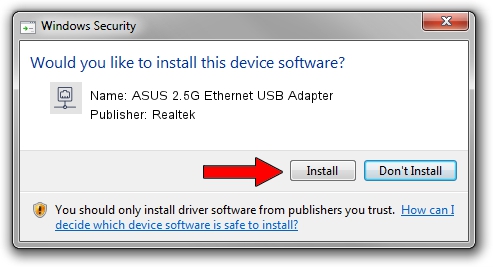Advertising seems to be blocked by your browser.
The ads help us provide this software and web site to you for free.
Please support our project by allowing our site to show ads.
Home /
Manufacturers /
Realtek /
ASUS 2.5G Ethernet USB Adapter /
USB/VID_0B05&PID_1976&REV_3105 /
10.59.20.0420 Jul 27, 2023
Realtek ASUS 2.5G Ethernet USB Adapter how to download and install the driver
ASUS 2.5G Ethernet USB Adapter is a Network Adapters device. The Windows version of this driver was developed by Realtek. The hardware id of this driver is USB/VID_0B05&PID_1976&REV_3105; this string has to match your hardware.
1. How to manually install Realtek ASUS 2.5G Ethernet USB Adapter driver
- Download the setup file for Realtek ASUS 2.5G Ethernet USB Adapter driver from the location below. This download link is for the driver version 10.59.20.0420 released on 2023-07-27.
- Start the driver setup file from a Windows account with the highest privileges (rights). If your UAC (User Access Control) is enabled then you will have to confirm the installation of the driver and run the setup with administrative rights.
- Follow the driver setup wizard, which should be quite straightforward. The driver setup wizard will analyze your PC for compatible devices and will install the driver.
- Shutdown and restart your computer and enjoy the updated driver, it is as simple as that.
This driver received an average rating of 3.2 stars out of 67264 votes.
2. How to install Realtek ASUS 2.5G Ethernet USB Adapter driver using DriverMax
The advantage of using DriverMax is that it will setup the driver for you in just a few seconds and it will keep each driver up to date, not just this one. How easy can you install a driver using DriverMax? Let's follow a few steps!
- Open DriverMax and push on the yellow button that says ~SCAN FOR DRIVER UPDATES NOW~. Wait for DriverMax to scan and analyze each driver on your PC.
- Take a look at the list of available driver updates. Scroll the list down until you locate the Realtek ASUS 2.5G Ethernet USB Adapter driver. Click on Update.
- Finished installing the driver!

Sep 9 2024 9:59AM / Written by Daniel Statescu for DriverMax
follow @DanielStatescu