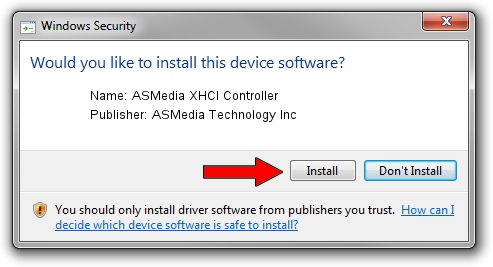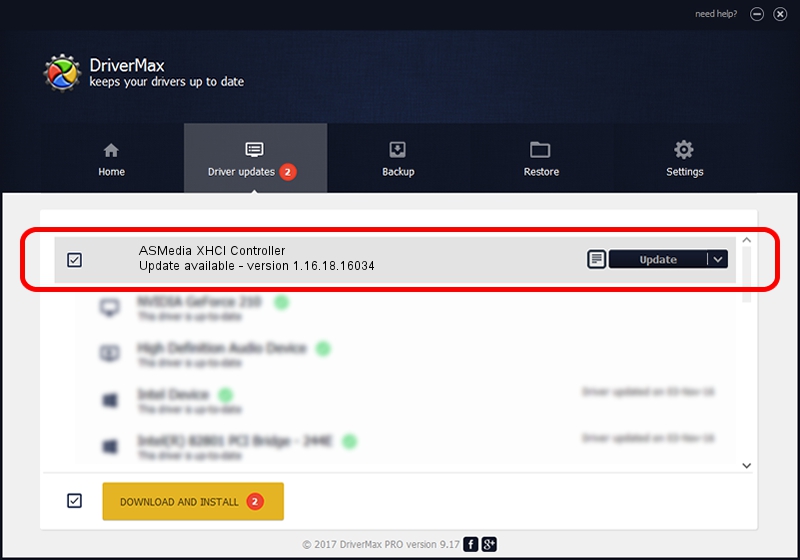Advertising seems to be blocked by your browser.
The ads help us provide this software and web site to you for free.
Please support our project by allowing our site to show ads.
Home /
Manufacturers /
ASMedia Technology Inc /
ASMedia XHCI Controller /
PCI/VEN_1B21&DEV_1041&REV_01 /
1.16.18.16034 Mar 26, 2014
ASMedia Technology Inc ASMedia XHCI Controller how to download and install the driver
ASMedia XHCI Controller is a USB Universal Serial Bus device. The developer of this driver was ASMedia Technology Inc. The hardware id of this driver is PCI/VEN_1B21&DEV_1041&REV_01; this string has to match your hardware.
1. Install ASMedia Technology Inc ASMedia XHCI Controller driver manually
- Download the driver setup file for ASMedia Technology Inc ASMedia XHCI Controller driver from the location below. This is the download link for the driver version 1.16.18.16034 dated 2014-03-26.
- Run the driver setup file from a Windows account with the highest privileges (rights). If your User Access Control Service (UAC) is enabled then you will have to accept of the driver and run the setup with administrative rights.
- Follow the driver installation wizard, which should be pretty straightforward. The driver installation wizard will analyze your PC for compatible devices and will install the driver.
- Shutdown and restart your computer and enjoy the updated driver, it is as simple as that.
This driver was installed by many users and received an average rating of 3.9 stars out of 26257 votes.
2. How to use DriverMax to install ASMedia Technology Inc ASMedia XHCI Controller driver
The advantage of using DriverMax is that it will install the driver for you in the easiest possible way and it will keep each driver up to date. How can you install a driver with DriverMax? Let's see!
- Start DriverMax and press on the yellow button named ~SCAN FOR DRIVER UPDATES NOW~. Wait for DriverMax to scan and analyze each driver on your computer.
- Take a look at the list of available driver updates. Scroll the list down until you locate the ASMedia Technology Inc ASMedia XHCI Controller driver. Click the Update button.
- Enjoy using the updated driver! :)

Aug 1 2016 10:26PM / Written by Daniel Statescu for DriverMax
follow @DanielStatescu