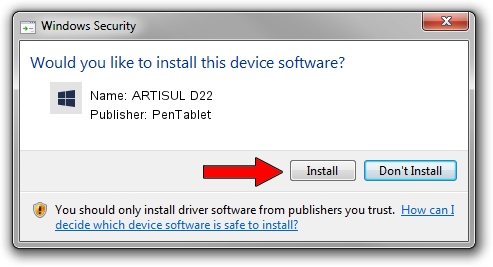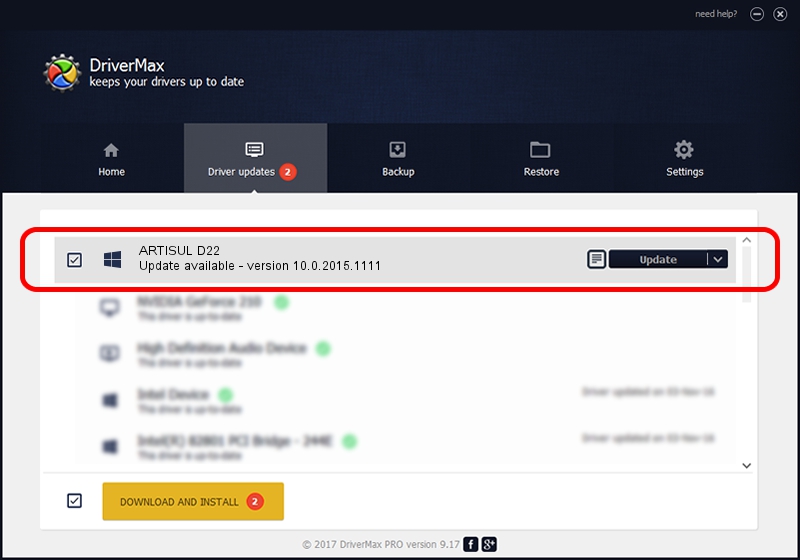Advertising seems to be blocked by your browser.
The ads help us provide this software and web site to you for free.
Please support our project by allowing our site to show ads.
Home /
Manufacturers /
PenTablet /
ARTISUL D22 /
HID/VID_5543&PID_0048&Mi_00 /
10.0.2015.1111 Nov 11, 2015
PenTablet ARTISUL D22 how to download and install the driver
ARTISUL D22 is a Tablet Class device. This Windows driver was developed by PenTablet. HID/VID_5543&PID_0048&Mi_00 is the matching hardware id of this device.
1. PenTablet ARTISUL D22 - install the driver manually
- You can download from the link below the driver setup file for the PenTablet ARTISUL D22 driver. The archive contains version 10.0.2015.1111 dated 2015-11-11 of the driver.
- Start the driver installer file from a user account with the highest privileges (rights). If your User Access Control (UAC) is running please confirm the installation of the driver and run the setup with administrative rights.
- Follow the driver setup wizard, which will guide you; it should be pretty easy to follow. The driver setup wizard will scan your computer and will install the right driver.
- When the operation finishes shutdown and restart your computer in order to use the updated driver. As you can see it was quite smple to install a Windows driver!
The file size of this driver is 69197 bytes (67.58 KB)
This driver was rated with an average of 4.8 stars by 53197 users.
This driver is fully compatible with the following versions of Windows:
- This driver works on Windows 2000 64 bits
- This driver works on Windows Server 2003 64 bits
- This driver works on Windows XP 64 bits
- This driver works on Windows Vista 64 bits
- This driver works on Windows 7 64 bits
- This driver works on Windows 8 64 bits
- This driver works on Windows 8.1 64 bits
- This driver works on Windows 10 64 bits
- This driver works on Windows 11 64 bits
2. How to install PenTablet ARTISUL D22 driver using DriverMax
The most important advantage of using DriverMax is that it will setup the driver for you in just a few seconds and it will keep each driver up to date. How can you install a driver with DriverMax? Let's see!
- Open DriverMax and push on the yellow button named ~SCAN FOR DRIVER UPDATES NOW~. Wait for DriverMax to analyze each driver on your computer.
- Take a look at the list of detected driver updates. Scroll the list down until you locate the PenTablet ARTISUL D22 driver. Click on Update.
- Enjoy using the updated driver! :)

May 18 2024 9:49AM / Written by Daniel Statescu for DriverMax
follow @DanielStatescu