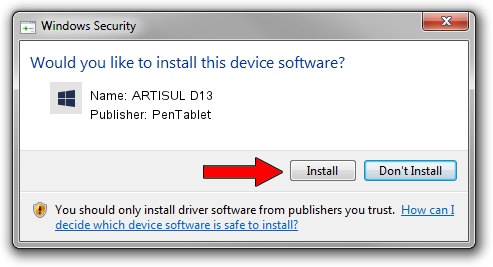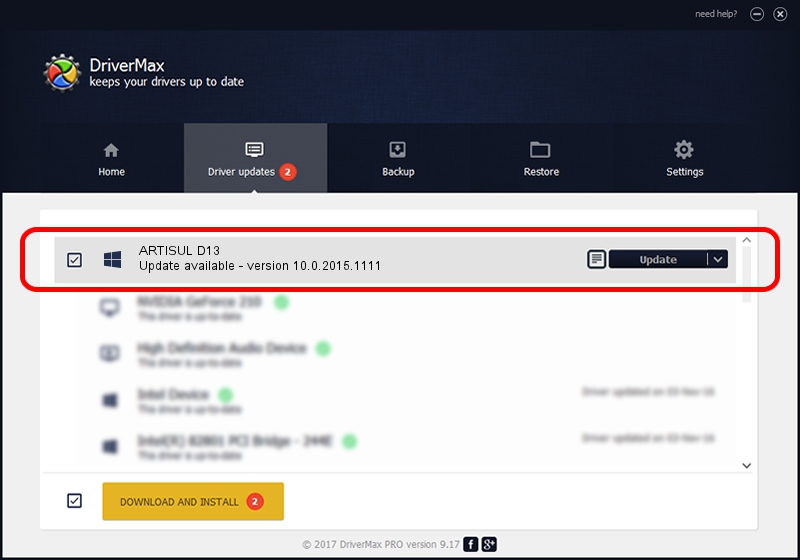Advertising seems to be blocked by your browser.
The ads help us provide this software and web site to you for free.
Please support our project by allowing our site to show ads.
Home /
Manufacturers /
PenTablet /
ARTISUL D13 /
HID/VID_5543&PID_0046&Mi_00&COL01 /
10.0.2015.1111 Nov 11, 2015
Download and install PenTablet ARTISUL D13 driver
ARTISUL D13 is a Tablet Class hardware device. This driver was developed by PenTablet. In order to make sure you are downloading the exact right driver the hardware id is HID/VID_5543&PID_0046&Mi_00&COL01.
1. Install PenTablet ARTISUL D13 driver manually
- You can download from the link below the driver setup file for the PenTablet ARTISUL D13 driver. The archive contains version 10.0.2015.1111 released on 2015-11-11 of the driver.
- Run the driver installer file from a user account with administrative rights. If your UAC (User Access Control) is running please accept of the driver and run the setup with administrative rights.
- Go through the driver installation wizard, which will guide you; it should be pretty easy to follow. The driver installation wizard will scan your computer and will install the right driver.
- When the operation finishes shutdown and restart your PC in order to use the updated driver. As you can see it was quite smple to install a Windows driver!
File size of the driver: 69197 bytes (67.58 KB)
This driver was installed by many users and received an average rating of 4 stars out of 53327 votes.
This driver is fully compatible with the following versions of Windows:
- This driver works on Windows 2000 64 bits
- This driver works on Windows Server 2003 64 bits
- This driver works on Windows XP 64 bits
- This driver works on Windows Vista 64 bits
- This driver works on Windows 7 64 bits
- This driver works on Windows 8 64 bits
- This driver works on Windows 8.1 64 bits
- This driver works on Windows 10 64 bits
- This driver works on Windows 11 64 bits
2. Using DriverMax to install PenTablet ARTISUL D13 driver
The advantage of using DriverMax is that it will install the driver for you in the easiest possible way and it will keep each driver up to date. How can you install a driver using DriverMax? Let's see!
- Open DriverMax and push on the yellow button named ~SCAN FOR DRIVER UPDATES NOW~. Wait for DriverMax to analyze each driver on your computer.
- Take a look at the list of detected driver updates. Search the list until you find the PenTablet ARTISUL D13 driver. Click on Update.
- That's all, the driver is now installed!

May 18 2024 9:48AM / Written by Andreea Kartman for DriverMax
follow @DeeaKartman