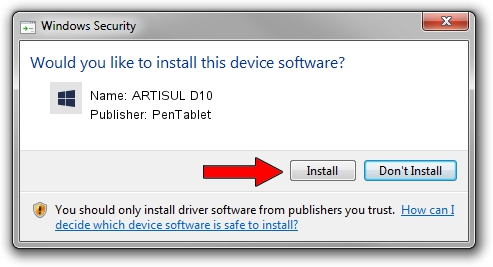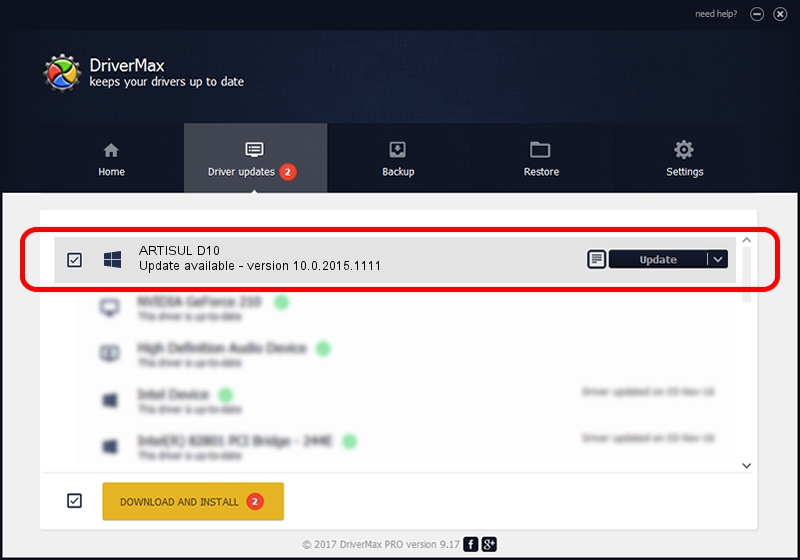Advertising seems to be blocked by your browser.
The ads help us provide this software and web site to you for free.
Please support our project by allowing our site to show ads.
Home /
Manufacturers /
PenTablet /
ARTISUL D10 /
HID/VID_5543&PID_0045&Mi_00&COL01 /
10.0.2015.1111 Nov 11, 2015
PenTablet ARTISUL D10 how to download and install the driver
ARTISUL D10 is a Tablet Class hardware device. This Windows driver was developed by PenTablet. HID/VID_5543&PID_0045&Mi_00&COL01 is the matching hardware id of this device.
1. PenTablet ARTISUL D10 - install the driver manually
- You can download from the link below the driver installer file for the PenTablet ARTISUL D10 driver. The archive contains version 10.0.2015.1111 dated 2015-11-11 of the driver.
- Run the driver installer file from a user account with administrative rights. If your UAC (User Access Control) is started please accept of the driver and run the setup with administrative rights.
- Go through the driver installation wizard, which will guide you; it should be pretty easy to follow. The driver installation wizard will scan your computer and will install the right driver.
- When the operation finishes restart your PC in order to use the updated driver. As you can see it was quite smple to install a Windows driver!
Download size of the driver: 69197 bytes (67.58 KB)
Driver rating 4.3 stars out of 53306 votes.
This driver was released for the following versions of Windows:
- This driver works on Windows 2000 64 bits
- This driver works on Windows Server 2003 64 bits
- This driver works on Windows XP 64 bits
- This driver works on Windows Vista 64 bits
- This driver works on Windows 7 64 bits
- This driver works on Windows 8 64 bits
- This driver works on Windows 8.1 64 bits
- This driver works on Windows 10 64 bits
- This driver works on Windows 11 64 bits
2. The easy way: using DriverMax to install PenTablet ARTISUL D10 driver
The most important advantage of using DriverMax is that it will setup the driver for you in the easiest possible way and it will keep each driver up to date. How easy can you install a driver with DriverMax? Let's follow a few steps!
- Open DriverMax and press on the yellow button named ~SCAN FOR DRIVER UPDATES NOW~. Wait for DriverMax to analyze each driver on your computer.
- Take a look at the list of detected driver updates. Search the list until you find the PenTablet ARTISUL D10 driver. Click the Update button.
- That's it, you installed your first driver!

May 18 2024 9:48AM / Written by Andreea Kartman for DriverMax
follow @DeeaKartman