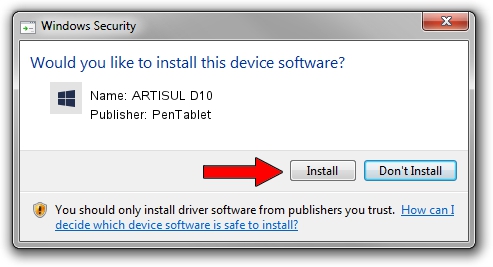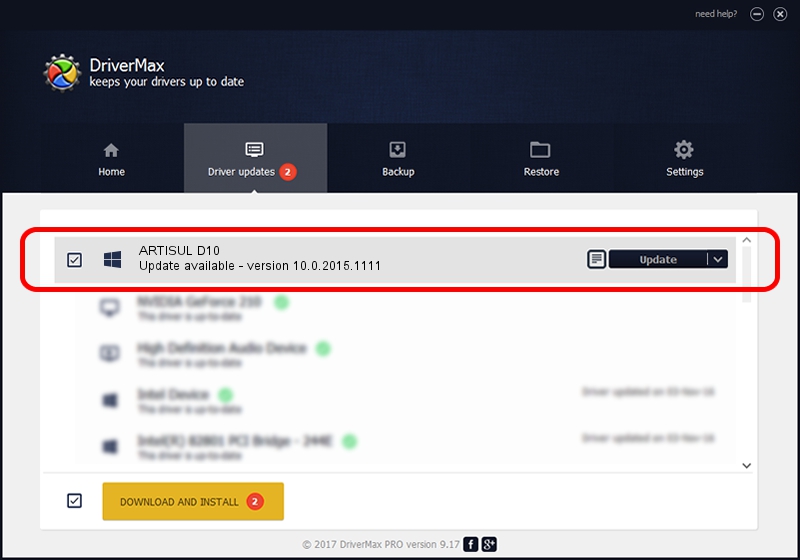Advertising seems to be blocked by your browser.
The ads help us provide this software and web site to you for free.
Please support our project by allowing our site to show ads.
Home /
Manufacturers /
PenTablet /
ARTISUL D10 /
HID/VID_5543&PID_0045&Mi_00 /
10.0.2015.1111 Nov 11, 2015
Driver for PenTablet ARTISUL D10 - downloading and installing it
ARTISUL D10 is a Tablet Class device. The Windows version of this driver was developed by PenTablet. The hardware id of this driver is HID/VID_5543&PID_0045&Mi_00.
1. PenTablet ARTISUL D10 driver - how to install it manually
- You can download from the link below the driver setup file for the PenTablet ARTISUL D10 driver. The archive contains version 10.0.2015.1111 dated 2015-11-11 of the driver.
- Start the driver installer file from a user account with the highest privileges (rights). If your UAC (User Access Control) is running please confirm the installation of the driver and run the setup with administrative rights.
- Follow the driver installation wizard, which will guide you; it should be pretty easy to follow. The driver installation wizard will scan your PC and will install the right driver.
- When the operation finishes restart your PC in order to use the updated driver. As you can see it was quite smple to install a Windows driver!
Driver file size: 69197 bytes (67.58 KB)
This driver was rated with an average of 4 stars by 53297 users.
This driver is compatible with the following versions of Windows:
- This driver works on Windows 2000 64 bits
- This driver works on Windows Server 2003 64 bits
- This driver works on Windows XP 64 bits
- This driver works on Windows Vista 64 bits
- This driver works on Windows 7 64 bits
- This driver works on Windows 8 64 bits
- This driver works on Windows 8.1 64 bits
- This driver works on Windows 10 64 bits
- This driver works on Windows 11 64 bits
2. How to install PenTablet ARTISUL D10 driver using DriverMax
The advantage of using DriverMax is that it will setup the driver for you in the easiest possible way and it will keep each driver up to date, not just this one. How can you install a driver using DriverMax? Let's take a look!
- Start DriverMax and click on the yellow button named ~SCAN FOR DRIVER UPDATES NOW~. Wait for DriverMax to analyze each driver on your computer.
- Take a look at the list of driver updates. Scroll the list down until you locate the PenTablet ARTISUL D10 driver. Click the Update button.
- That's all, the driver is now installed!

May 18 2024 9:47AM / Written by Daniel Statescu for DriverMax
follow @DanielStatescu