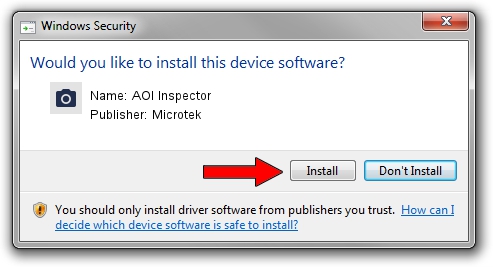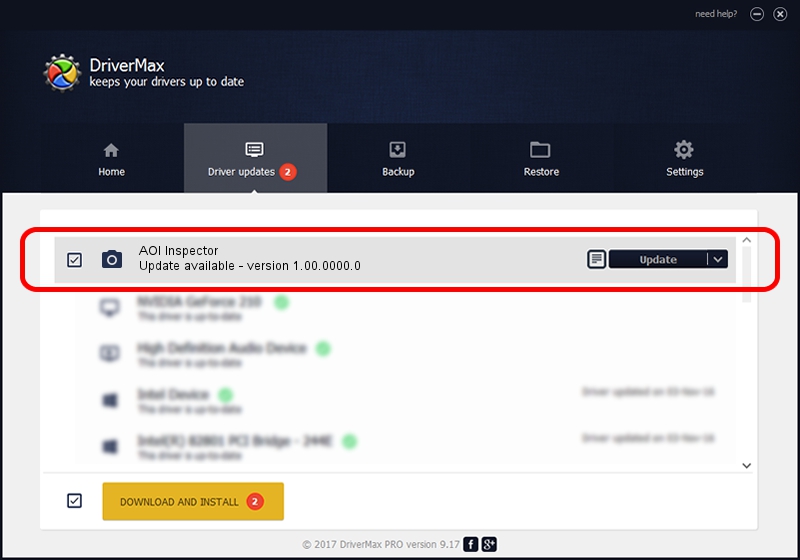Advertising seems to be blocked by your browser.
The ads help us provide this software and web site to you for free.
Please support our project by allowing our site to show ads.
Microtek AOI Inspector - two ways of downloading and installing the driver
AOI Inspector is a Imaging Devices device. The Windows version of this driver was developed by Microtek. The hardware id of this driver is USB/VID_05DA&PID_604E.
1. Install Microtek AOI Inspector driver manually
- You can download from the link below the driver installer file for the Microtek AOI Inspector driver. The archive contains version 1.00.0000.0 released on 2013-07-01 of the driver.
- Start the driver installer file from a user account with administrative rights. If your User Access Control (UAC) is started please confirm the installation of the driver and run the setup with administrative rights.
- Go through the driver setup wizard, which will guide you; it should be quite easy to follow. The driver setup wizard will scan your PC and will install the right driver.
- When the operation finishes shutdown and restart your PC in order to use the updated driver. As you can see it was quite smple to install a Windows driver!
Size of this driver: 10902 bytes (10.65 KB)
This driver received an average rating of 4.9 stars out of 46240 votes.
This driver is compatible with the following versions of Windows:
- This driver works on Windows 2000 64 bits
- This driver works on Windows Server 2003 64 bits
- This driver works on Windows XP 64 bits
- This driver works on Windows Vista 64 bits
- This driver works on Windows 7 64 bits
- This driver works on Windows 8 64 bits
- This driver works on Windows 8.1 64 bits
- This driver works on Windows 10 64 bits
- This driver works on Windows 11 64 bits
2. The easy way: using DriverMax to install Microtek AOI Inspector driver
The most important advantage of using DriverMax is that it will install the driver for you in the easiest possible way and it will keep each driver up to date, not just this one. How can you install a driver with DriverMax? Let's follow a few steps!
- Start DriverMax and press on the yellow button named ~SCAN FOR DRIVER UPDATES NOW~. Wait for DriverMax to scan and analyze each driver on your computer.
- Take a look at the list of available driver updates. Scroll the list down until you find the Microtek AOI Inspector driver. Click on Update.
- That's it, you installed your first driver!

Aug 11 2024 10:27PM / Written by Dan Armano for DriverMax
follow @danarm