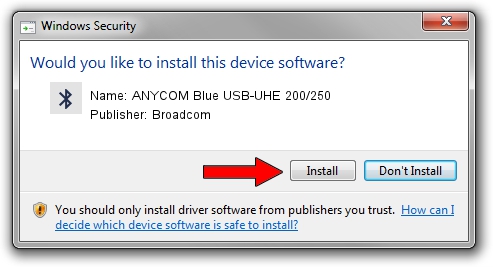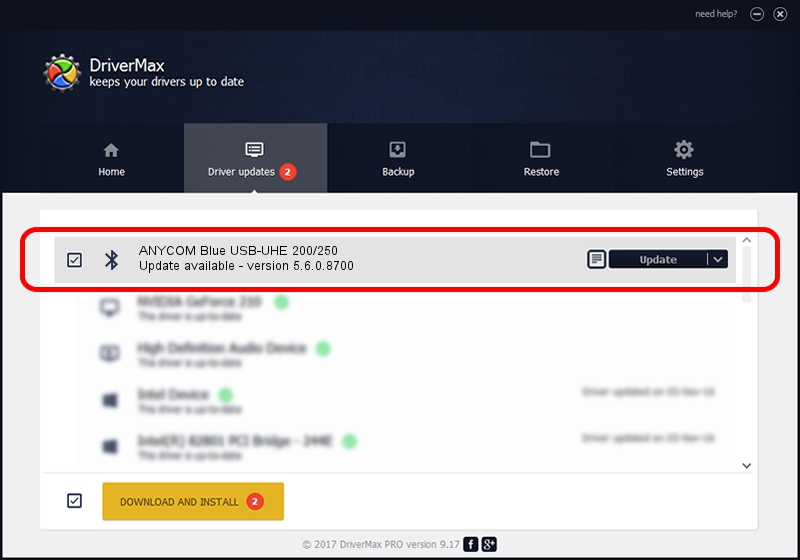Advertising seems to be blocked by your browser.
The ads help us provide this software and web site to you for free.
Please support our project by allowing our site to show ads.
Home /
Manufacturers /
Broadcom /
ANYCOM Blue USB-UHE 200/250 /
USB/VID_0A5C&PID_2111 /
5.6.0.8700 Oct 26, 2012
Download and install Broadcom ANYCOM Blue USB-UHE 200/250 driver
ANYCOM Blue USB-UHE 200/250 is a Bluetooth for Windows device. The Windows version of this driver was developed by Broadcom. The hardware id of this driver is USB/VID_0A5C&PID_2111; this string has to match your hardware.
1. How to manually install Broadcom ANYCOM Blue USB-UHE 200/250 driver
- Download the driver setup file for Broadcom ANYCOM Blue USB-UHE 200/250 driver from the location below. This download link is for the driver version 5.6.0.8700 dated 2012-10-26.
- Start the driver setup file from a Windows account with the highest privileges (rights). If your UAC (User Access Control) is running then you will have to confirm the installation of the driver and run the setup with administrative rights.
- Follow the driver setup wizard, which should be pretty straightforward. The driver setup wizard will analyze your PC for compatible devices and will install the driver.
- Restart your computer and enjoy the new driver, it is as simple as that.
This driver received an average rating of 3.3 stars out of 61122 votes.
2. How to install Broadcom ANYCOM Blue USB-UHE 200/250 driver using DriverMax
The most important advantage of using DriverMax is that it will setup the driver for you in the easiest possible way and it will keep each driver up to date, not just this one. How can you install a driver using DriverMax? Let's take a look!
- Open DriverMax and press on the yellow button named ~SCAN FOR DRIVER UPDATES NOW~. Wait for DriverMax to analyze each driver on your computer.
- Take a look at the list of detected driver updates. Search the list until you find the Broadcom ANYCOM Blue USB-UHE 200/250 driver. Click on Update.
- That's it, you installed your first driver!

Jul 6 2016 7:22AM / Written by Dan Armano for DriverMax
follow @danarm