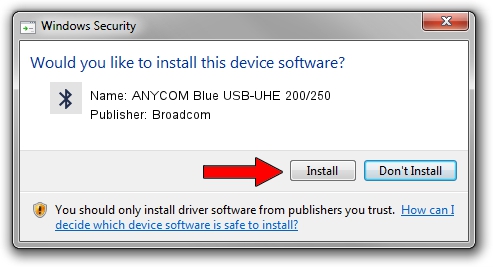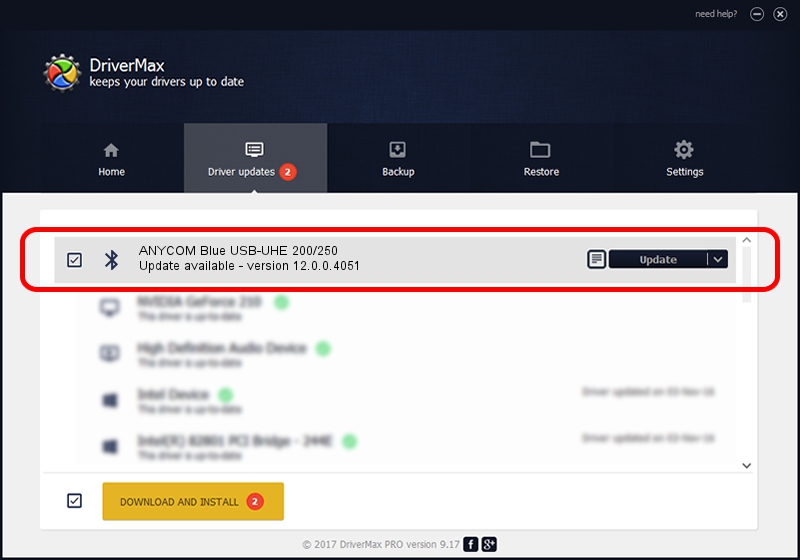Advertising seems to be blocked by your browser.
The ads help us provide this software and web site to you for free.
Please support our project by allowing our site to show ads.
Home /
Manufacturers /
Broadcom /
ANYCOM Blue USB-UHE 200/250 /
USB/VID_0A5C&PID_2111 /
12.0.0.4051 Nov 08, 2012
Broadcom ANYCOM Blue USB-UHE 200/250 driver download and installation
ANYCOM Blue USB-UHE 200/250 is a Bluetooth device. This driver was developed by Broadcom. In order to make sure you are downloading the exact right driver the hardware id is USB/VID_0A5C&PID_2111.
1. How to manually install Broadcom ANYCOM Blue USB-UHE 200/250 driver
- You can download from the link below the driver installer file for the Broadcom ANYCOM Blue USB-UHE 200/250 driver. The archive contains version 12.0.0.4051 dated 2012-11-08 of the driver.
- Run the driver installer file from a user account with the highest privileges (rights). If your UAC (User Access Control) is running please confirm the installation of the driver and run the setup with administrative rights.
- Follow the driver installation wizard, which will guide you; it should be pretty easy to follow. The driver installation wizard will analyze your computer and will install the right driver.
- When the operation finishes restart your PC in order to use the updated driver. It is as simple as that to install a Windows driver!
This driver was rated with an average of 3.2 stars by 49711 users.
2. How to install Broadcom ANYCOM Blue USB-UHE 200/250 driver using DriverMax
The advantage of using DriverMax is that it will setup the driver for you in just a few seconds and it will keep each driver up to date, not just this one. How can you install a driver with DriverMax? Let's follow a few steps!
- Open DriverMax and press on the yellow button named ~SCAN FOR DRIVER UPDATES NOW~. Wait for DriverMax to scan and analyze each driver on your PC.
- Take a look at the list of available driver updates. Search the list until you locate the Broadcom ANYCOM Blue USB-UHE 200/250 driver. Click the Update button.
- That's all, the driver is now installed!

Jul 20 2016 12:15PM / Written by Daniel Statescu for DriverMax
follow @DanielStatescu