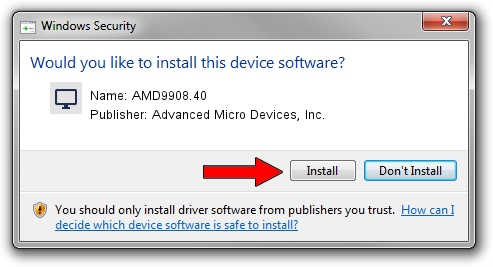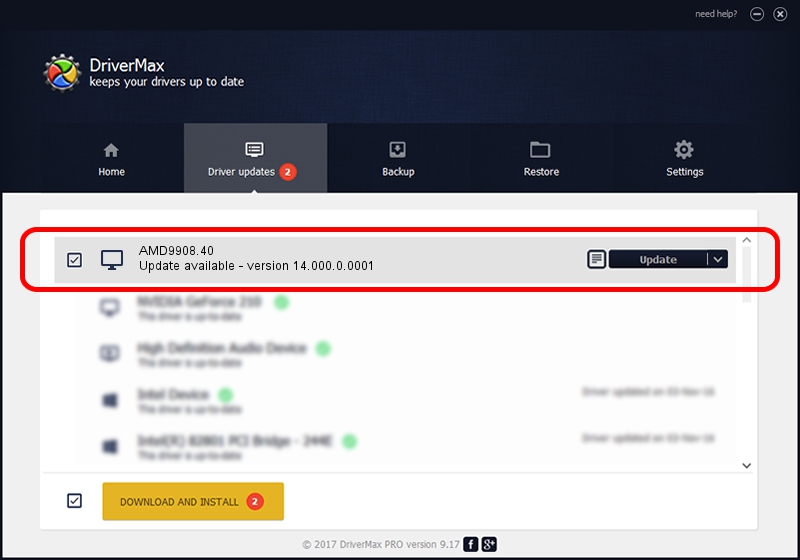Advertising seems to be blocked by your browser.
The ads help us provide this software and web site to you for free.
Please support our project by allowing our site to show ads.
Home /
Manufacturers /
Advanced Micro Devices, Inc. /
AMD9908.40 /
PCI/VEN_1002&DEV_9908 /
14.000.0.0001 Feb 10, 2014
Driver for Advanced Micro Devices, Inc. AMD9908.40 - downloading and installing it
AMD9908.40 is a Display Adapters hardware device. The developer of this driver was Advanced Micro Devices, Inc.. In order to make sure you are downloading the exact right driver the hardware id is PCI/VEN_1002&DEV_9908.
1. Install Advanced Micro Devices, Inc. AMD9908.40 driver manually
- Download the setup file for Advanced Micro Devices, Inc. AMD9908.40 driver from the location below. This is the download link for the driver version 14.000.0.0001 dated 2014-02-10.
- Start the driver installation file from a Windows account with the highest privileges (rights). If your User Access Control (UAC) is started then you will have to accept of the driver and run the setup with administrative rights.
- Go through the driver setup wizard, which should be pretty straightforward. The driver setup wizard will analyze your PC for compatible devices and will install the driver.
- Restart your computer and enjoy the new driver, it is as simple as that.
This driver was installed by many users and received an average rating of 3.2 stars out of 43659 votes.
2. Installing the Advanced Micro Devices, Inc. AMD9908.40 driver using DriverMax: the easy way
The advantage of using DriverMax is that it will setup the driver for you in just a few seconds and it will keep each driver up to date. How easy can you install a driver using DriverMax? Let's follow a few steps!
- Start DriverMax and click on the yellow button named ~SCAN FOR DRIVER UPDATES NOW~. Wait for DriverMax to analyze each driver on your PC.
- Take a look at the list of available driver updates. Search the list until you find the Advanced Micro Devices, Inc. AMD9908.40 driver. Click on Update.
- Finished installing the driver!

Aug 5 2016 3:19AM / Written by Daniel Statescu for DriverMax
follow @DanielStatescu