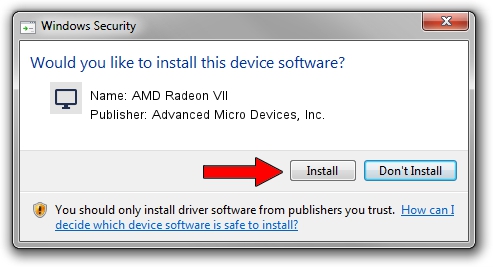Advertising seems to be blocked by your browser.
The ads help us provide this software and web site to you for free.
Please support our project by allowing our site to show ads.
Home /
Manufacturers /
Advanced Micro Devices, Inc. /
AMD Radeon VII /
PCI/VEN_1002&DEV_66AF&REV_C1 /
27.20.20912.1002 Apr 28, 2022
Advanced Micro Devices, Inc. AMD Radeon VII driver download and installation
AMD Radeon VII is a Display Adapters device. The Windows version of this driver was developed by Advanced Micro Devices, Inc.. PCI/VEN_1002&DEV_66AF&REV_C1 is the matching hardware id of this device.
1. Advanced Micro Devices, Inc. AMD Radeon VII - install the driver manually
- Download the setup file for Advanced Micro Devices, Inc. AMD Radeon VII driver from the location below. This is the download link for the driver version 27.20.20912.1002 released on 2022-04-28.
- Run the driver installation file from a Windows account with administrative rights. If your UAC (User Access Control) is running then you will have to confirm the installation of the driver and run the setup with administrative rights.
- Follow the driver installation wizard, which should be pretty straightforward. The driver installation wizard will scan your PC for compatible devices and will install the driver.
- Restart your PC and enjoy the updated driver, as you can see it was quite smple.
This driver was installed by many users and received an average rating of 3.5 stars out of 35840 votes.
2. The easy way: using DriverMax to install Advanced Micro Devices, Inc. AMD Radeon VII driver
The advantage of using DriverMax is that it will setup the driver for you in just a few seconds and it will keep each driver up to date. How easy can you install a driver using DriverMax? Let's see!
- Open DriverMax and press on the yellow button named ~SCAN FOR DRIVER UPDATES NOW~. Wait for DriverMax to scan and analyze each driver on your computer.
- Take a look at the list of driver updates. Scroll the list down until you find the Advanced Micro Devices, Inc. AMD Radeon VII driver. Click the Update button.
- Finished installing the driver!

Sep 24 2024 5:09AM / Written by Daniel Statescu for DriverMax
follow @DanielStatescu