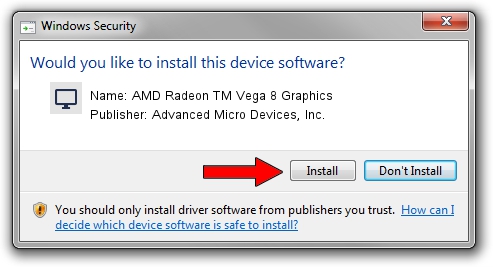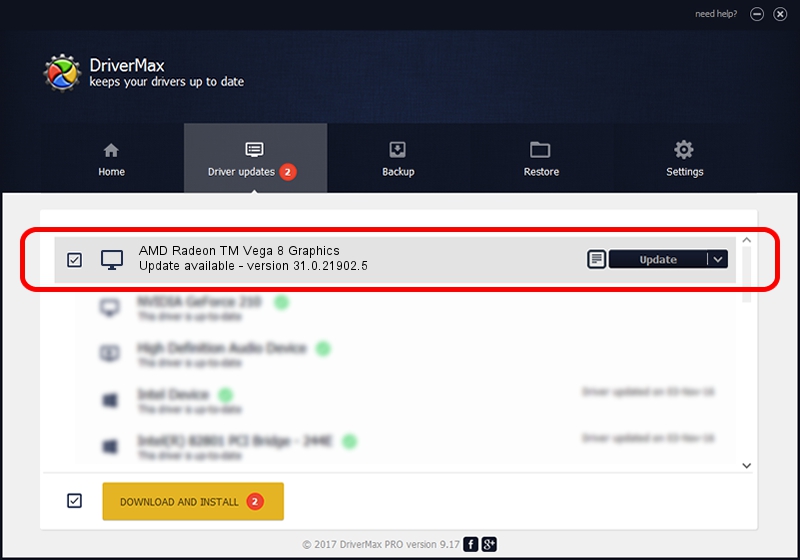Advertising seems to be blocked by your browser.
The ads help us provide this software and web site to you for free.
Please support our project by allowing our site to show ads.
Home /
Manufacturers /
Advanced Micro Devices, Inc. /
AMD Radeon TM Vega 8 Graphics /
PCI/VEN_1002&DEV_15DD&SUBSYS_D0001458&REV_CA /
31.0.21902.5 Aug 31, 2023
Advanced Micro Devices, Inc. AMD Radeon TM Vega 8 Graphics - two ways of downloading and installing the driver
AMD Radeon TM Vega 8 Graphics is a Display Adapters device. This driver was developed by Advanced Micro Devices, Inc.. PCI/VEN_1002&DEV_15DD&SUBSYS_D0001458&REV_CA is the matching hardware id of this device.
1. Advanced Micro Devices, Inc. AMD Radeon TM Vega 8 Graphics driver - how to install it manually
- You can download from the link below the driver setup file for the Advanced Micro Devices, Inc. AMD Radeon TM Vega 8 Graphics driver. The archive contains version 31.0.21902.5 released on 2023-08-31 of the driver.
- Run the driver installer file from a user account with the highest privileges (rights). If your User Access Control (UAC) is started please confirm the installation of the driver and run the setup with administrative rights.
- Follow the driver installation wizard, which will guide you; it should be pretty easy to follow. The driver installation wizard will analyze your computer and will install the right driver.
- When the operation finishes shutdown and restart your computer in order to use the updated driver. As you can see it was quite smple to install a Windows driver!
Download size of the driver: 413062971 bytes (393.93 MB)
This driver was rated with an average of 4.7 stars by 58255 users.
This driver is fully compatible with the following versions of Windows:
- This driver works on Windows 10 64 bits
- This driver works on Windows 11 64 bits
2. How to use DriverMax to install Advanced Micro Devices, Inc. AMD Radeon TM Vega 8 Graphics driver
The advantage of using DriverMax is that it will install the driver for you in just a few seconds and it will keep each driver up to date. How easy can you install a driver using DriverMax? Let's take a look!
- Start DriverMax and press on the yellow button that says ~SCAN FOR DRIVER UPDATES NOW~. Wait for DriverMax to analyze each driver on your PC.
- Take a look at the list of driver updates. Scroll the list down until you find the Advanced Micro Devices, Inc. AMD Radeon TM Vega 8 Graphics driver. Click the Update button.
- That's it, you installed your first driver!

Sep 24 2024 10:20AM / Written by Dan Armano for DriverMax
follow @danarm