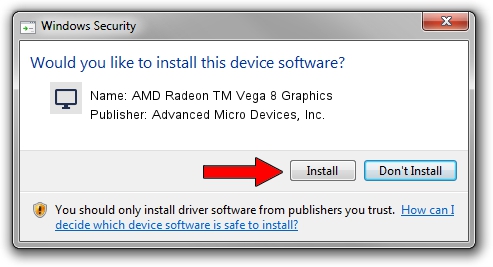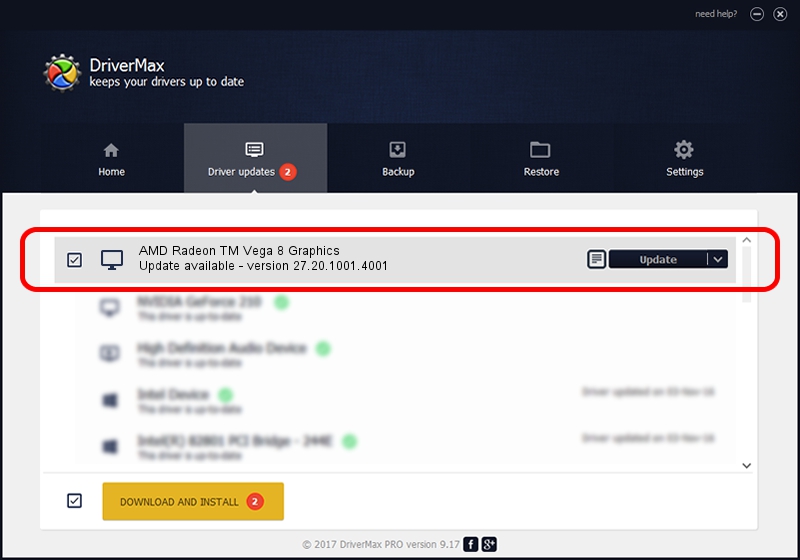Advertising seems to be blocked by your browser.
The ads help us provide this software and web site to you for free.
Please support our project by allowing our site to show ads.
Home /
Manufacturers /
Advanced Micro Devices, Inc. /
AMD Radeon TM Vega 8 Graphics /
PCI/VEN_1002&DEV_15DD&SUBSYS_8776103C&REV_C8 /
27.20.1001.4001 Mar 23, 2020
Driver for Advanced Micro Devices, Inc. AMD Radeon TM Vega 8 Graphics - downloading and installing it
AMD Radeon TM Vega 8 Graphics is a Display Adapters device. This driver was developed by Advanced Micro Devices, Inc.. The hardware id of this driver is PCI/VEN_1002&DEV_15DD&SUBSYS_8776103C&REV_C8.
1. Manually install Advanced Micro Devices, Inc. AMD Radeon TM Vega 8 Graphics driver
- Download the setup file for Advanced Micro Devices, Inc. AMD Radeon TM Vega 8 Graphics driver from the location below. This download link is for the driver version 27.20.1001.4001 released on 2020-03-23.
- Run the driver setup file from a Windows account with the highest privileges (rights). If your UAC (User Access Control) is started then you will have to accept of the driver and run the setup with administrative rights.
- Follow the driver setup wizard, which should be quite straightforward. The driver setup wizard will analyze your PC for compatible devices and will install the driver.
- Restart your PC and enjoy the new driver, as you can see it was quite smple.
Driver file size: 322503617 bytes (307.56 MB)
This driver was rated with an average of 4 stars by 45200 users.
This driver will work for the following versions of Windows:
- This driver works on Windows 2000 64 bits
- This driver works on Windows Server 2003 64 bits
- This driver works on Windows XP 64 bits
- This driver works on Windows Vista 64 bits
- This driver works on Windows 7 64 bits
- This driver works on Windows 8 64 bits
- This driver works on Windows 8.1 64 bits
- This driver works on Windows 10 64 bits
- This driver works on Windows 11 64 bits
2. Using DriverMax to install Advanced Micro Devices, Inc. AMD Radeon TM Vega 8 Graphics driver
The advantage of using DriverMax is that it will setup the driver for you in the easiest possible way and it will keep each driver up to date. How can you install a driver using DriverMax? Let's take a look!
- Open DriverMax and press on the yellow button named ~SCAN FOR DRIVER UPDATES NOW~. Wait for DriverMax to analyze each driver on your computer.
- Take a look at the list of driver updates. Scroll the list down until you find the Advanced Micro Devices, Inc. AMD Radeon TM Vega 8 Graphics driver. Click on Update.
- That's all, the driver is now installed!

Jul 30 2024 4:30AM / Written by Dan Armano for DriverMax
follow @danarm