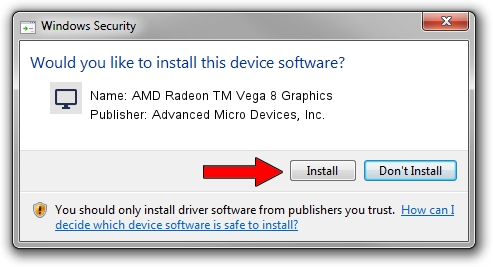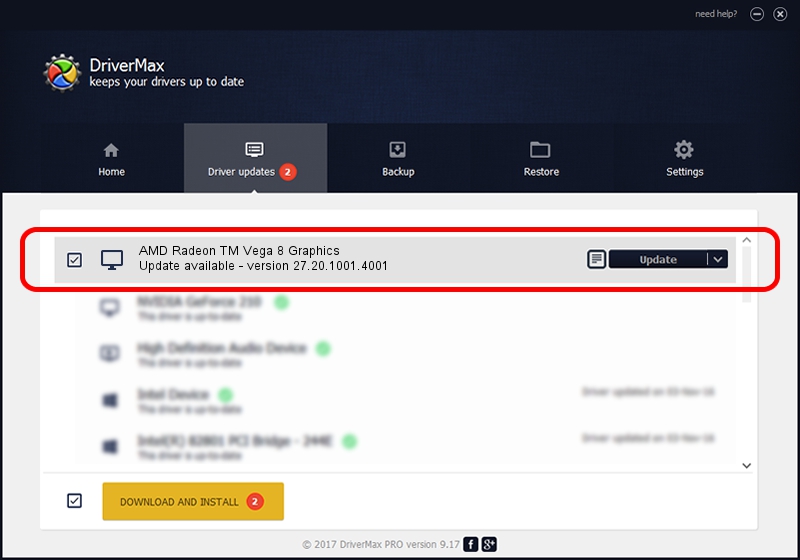Advertising seems to be blocked by your browser.
The ads help us provide this software and web site to you for free.
Please support our project by allowing our site to show ads.
Home /
Manufacturers /
Advanced Micro Devices, Inc. /
AMD Radeon TM Vega 8 Graphics /
PCI/VEN_1002&DEV_15DD&SUBSYS_8562103C&REV_C4 /
27.20.1001.4001 Mar 23, 2020
Advanced Micro Devices, Inc. AMD Radeon TM Vega 8 Graphics how to download and install the driver
AMD Radeon TM Vega 8 Graphics is a Display Adapters device. This Windows driver was developed by Advanced Micro Devices, Inc.. PCI/VEN_1002&DEV_15DD&SUBSYS_8562103C&REV_C4 is the matching hardware id of this device.
1. Manually install Advanced Micro Devices, Inc. AMD Radeon TM Vega 8 Graphics driver
- Download the driver setup file for Advanced Micro Devices, Inc. AMD Radeon TM Vega 8 Graphics driver from the link below. This is the download link for the driver version 27.20.1001.4001 released on 2020-03-23.
- Start the driver installation file from a Windows account with the highest privileges (rights). If your UAC (User Access Control) is started then you will have to accept of the driver and run the setup with administrative rights.
- Follow the driver installation wizard, which should be quite easy to follow. The driver installation wizard will scan your PC for compatible devices and will install the driver.
- Restart your PC and enjoy the fresh driver, it is as simple as that.
File size of the driver: 322503617 bytes (307.56 MB)
This driver was installed by many users and received an average rating of 4.5 stars out of 45517 votes.
This driver was released for the following versions of Windows:
- This driver works on Windows 2000 64 bits
- This driver works on Windows Server 2003 64 bits
- This driver works on Windows XP 64 bits
- This driver works on Windows Vista 64 bits
- This driver works on Windows 7 64 bits
- This driver works on Windows 8 64 bits
- This driver works on Windows 8.1 64 bits
- This driver works on Windows 10 64 bits
- This driver works on Windows 11 64 bits
2. Installing the Advanced Micro Devices, Inc. AMD Radeon TM Vega 8 Graphics driver using DriverMax: the easy way
The most important advantage of using DriverMax is that it will install the driver for you in just a few seconds and it will keep each driver up to date, not just this one. How can you install a driver using DriverMax? Let's take a look!
- Open DriverMax and press on the yellow button named ~SCAN FOR DRIVER UPDATES NOW~. Wait for DriverMax to scan and analyze each driver on your computer.
- Take a look at the list of driver updates. Scroll the list down until you find the Advanced Micro Devices, Inc. AMD Radeon TM Vega 8 Graphics driver. Click the Update button.
- That's all, the driver is now installed!

Jul 30 2024 4:24AM / Written by Daniel Statescu for DriverMax
follow @DanielStatescu