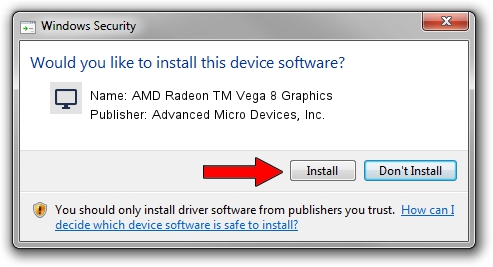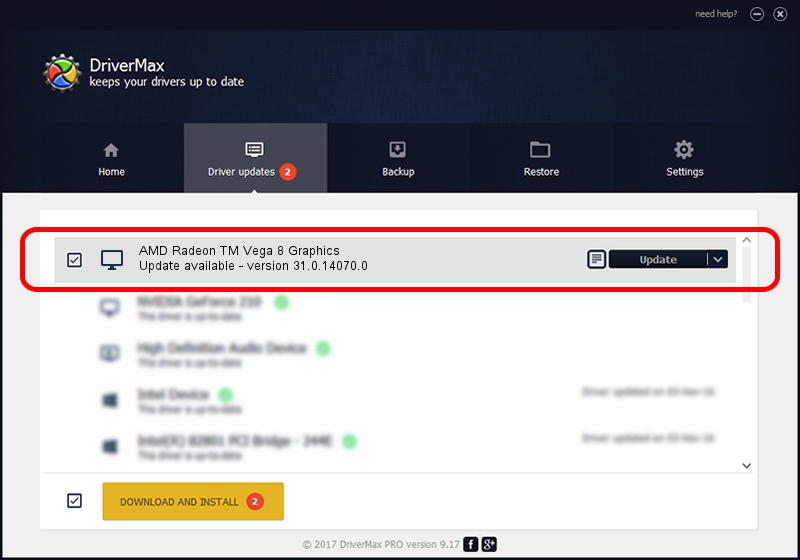Advertising seems to be blocked by your browser.
The ads help us provide this software and web site to you for free.
Please support our project by allowing our site to show ads.
Home /
Manufacturers /
Advanced Micro Devices, Inc. /
AMD Radeon TM Vega 8 Graphics /
PCI/VEN_1002&DEV_15DD&SUBSYS_35D81849&REV_D7 /
31.0.14070.0 Jun 20, 2023
Advanced Micro Devices, Inc. AMD Radeon TM Vega 8 Graphics how to download and install the driver
AMD Radeon TM Vega 8 Graphics is a Display Adapters hardware device. This Windows driver was developed by Advanced Micro Devices, Inc.. In order to make sure you are downloading the exact right driver the hardware id is PCI/VEN_1002&DEV_15DD&SUBSYS_35D81849&REV_D7.
1. Install Advanced Micro Devices, Inc. AMD Radeon TM Vega 8 Graphics driver manually
- Download the driver setup file for Advanced Micro Devices, Inc. AMD Radeon TM Vega 8 Graphics driver from the link below. This download link is for the driver version 31.0.14070.0 dated 2023-06-20.
- Run the driver setup file from a Windows account with administrative rights. If your User Access Control Service (UAC) is enabled then you will have to confirm the installation of the driver and run the setup with administrative rights.
- Follow the driver installation wizard, which should be pretty straightforward. The driver installation wizard will scan your PC for compatible devices and will install the driver.
- Restart your computer and enjoy the fresh driver, it is as simple as that.
Size of this driver: 522793726 bytes (498.57 MB)
Driver rating 4.6 stars out of 10951 votes.
This driver will work for the following versions of Windows:
- This driver works on Windows 10 64 bits
- This driver works on Windows 11 64 bits
2. How to use DriverMax to install Advanced Micro Devices, Inc. AMD Radeon TM Vega 8 Graphics driver
The advantage of using DriverMax is that it will install the driver for you in the easiest possible way and it will keep each driver up to date, not just this one. How easy can you install a driver using DriverMax? Let's take a look!
- Open DriverMax and click on the yellow button that says ~SCAN FOR DRIVER UPDATES NOW~. Wait for DriverMax to scan and analyze each driver on your computer.
- Take a look at the list of detected driver updates. Scroll the list down until you find the Advanced Micro Devices, Inc. AMD Radeon TM Vega 8 Graphics driver. Click the Update button.
- Finished installing the driver!

Sep 22 2024 4:03PM / Written by Daniel Statescu for DriverMax
follow @DanielStatescu