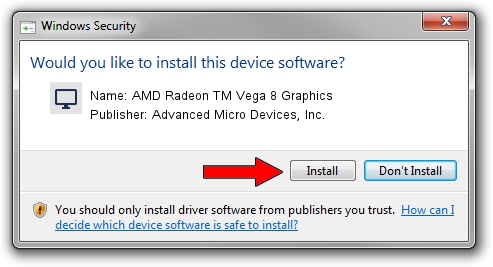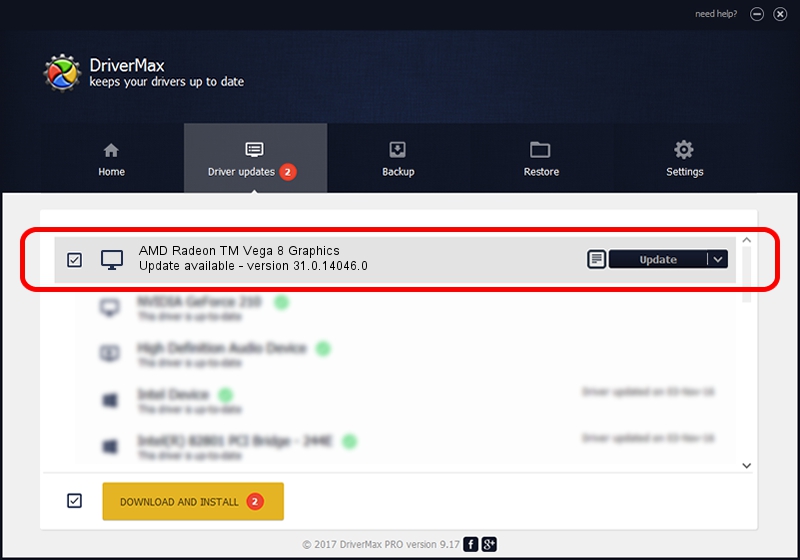Advertising seems to be blocked by your browser.
The ads help us provide this software and web site to you for free.
Please support our project by allowing our site to show ads.
Home /
Manufacturers /
Advanced Micro Devices, Inc. /
AMD Radeon TM Vega 8 Graphics /
PCI/VEN_1002&DEV_15DD&SUBSYS_170B1565&REV_C8 /
31.0.14046.0 Mar 29, 2023
Download and install Advanced Micro Devices, Inc. AMD Radeon TM Vega 8 Graphics driver
AMD Radeon TM Vega 8 Graphics is a Display Adapters hardware device. The Windows version of this driver was developed by Advanced Micro Devices, Inc.. The hardware id of this driver is PCI/VEN_1002&DEV_15DD&SUBSYS_170B1565&REV_C8.
1. How to manually install Advanced Micro Devices, Inc. AMD Radeon TM Vega 8 Graphics driver
- Download the setup file for Advanced Micro Devices, Inc. AMD Radeon TM Vega 8 Graphics driver from the location below. This download link is for the driver version 31.0.14046.0 released on 2023-03-29.
- Start the driver installation file from a Windows account with administrative rights. If your User Access Control (UAC) is running then you will have to confirm the installation of the driver and run the setup with administrative rights.
- Go through the driver installation wizard, which should be pretty easy to follow. The driver installation wizard will scan your PC for compatible devices and will install the driver.
- Shutdown and restart your computer and enjoy the updated driver, it is as simple as that.
Driver file size: 524537727 bytes (500.24 MB)
This driver was installed by many users and received an average rating of 4.4 stars out of 78751 votes.
This driver is compatible with the following versions of Windows:
- This driver works on Windows 10 64 bits
- This driver works on Windows 11 64 bits
2. The easy way: using DriverMax to install Advanced Micro Devices, Inc. AMD Radeon TM Vega 8 Graphics driver
The most important advantage of using DriverMax is that it will install the driver for you in the easiest possible way and it will keep each driver up to date. How can you install a driver with DriverMax? Let's see!
- Open DriverMax and press on the yellow button that says ~SCAN FOR DRIVER UPDATES NOW~. Wait for DriverMax to analyze each driver on your computer.
- Take a look at the list of detected driver updates. Search the list until you locate the Advanced Micro Devices, Inc. AMD Radeon TM Vega 8 Graphics driver. Click the Update button.
- That's it, you installed your first driver!

Sep 19 2024 9:46PM / Written by Andreea Kartman for DriverMax
follow @DeeaKartman