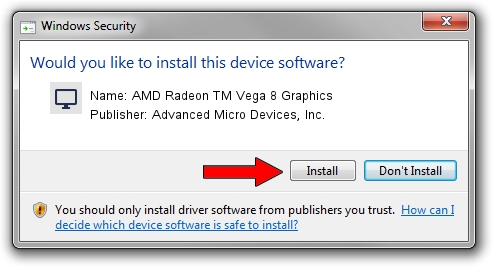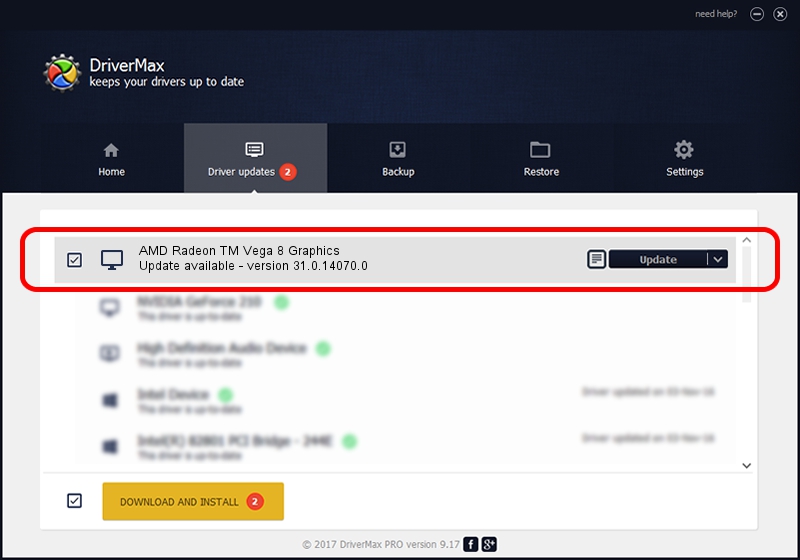Advertising seems to be blocked by your browser.
The ads help us provide this software and web site to you for free.
Please support our project by allowing our site to show ads.
Home /
Manufacturers /
Advanced Micro Devices, Inc. /
AMD Radeon TM Vega 8 Graphics /
PCI/VEN_1002&DEV_15DD&REV_CA /
31.0.14070.0 Jun 20, 2023
Driver for Advanced Micro Devices, Inc. AMD Radeon TM Vega 8 Graphics - downloading and installing it
AMD Radeon TM Vega 8 Graphics is a Display Adapters hardware device. This Windows driver was developed by Advanced Micro Devices, Inc.. In order to make sure you are downloading the exact right driver the hardware id is PCI/VEN_1002&DEV_15DD&REV_CA.
1. Manually install Advanced Micro Devices, Inc. AMD Radeon TM Vega 8 Graphics driver
- Download the setup file for Advanced Micro Devices, Inc. AMD Radeon TM Vega 8 Graphics driver from the location below. This is the download link for the driver version 31.0.14070.0 released on 2023-06-20.
- Start the driver installation file from a Windows account with the highest privileges (rights). If your UAC (User Access Control) is started then you will have to confirm the installation of the driver and run the setup with administrative rights.
- Go through the driver installation wizard, which should be pretty straightforward. The driver installation wizard will scan your PC for compatible devices and will install the driver.
- Restart your computer and enjoy the updated driver, it is as simple as that.
File size of the driver: 522794422 bytes (498.58 MB)
Driver rating 4.6 stars out of 18610 votes.
This driver was released for the following versions of Windows:
- This driver works on Windows 10 64 bits
- This driver works on Windows 11 64 bits
2. The easy way: using DriverMax to install Advanced Micro Devices, Inc. AMD Radeon TM Vega 8 Graphics driver
The most important advantage of using DriverMax is that it will setup the driver for you in the easiest possible way and it will keep each driver up to date, not just this one. How can you install a driver using DriverMax? Let's follow a few steps!
- Start DriverMax and click on the yellow button named ~SCAN FOR DRIVER UPDATES NOW~. Wait for DriverMax to scan and analyze each driver on your computer.
- Take a look at the list of available driver updates. Scroll the list down until you find the Advanced Micro Devices, Inc. AMD Radeon TM Vega 8 Graphics driver. Click on Update.
- Finished installing the driver!

Sep 17 2024 6:55PM / Written by Daniel Statescu for DriverMax
follow @DanielStatescu