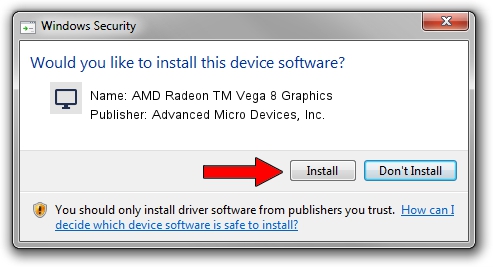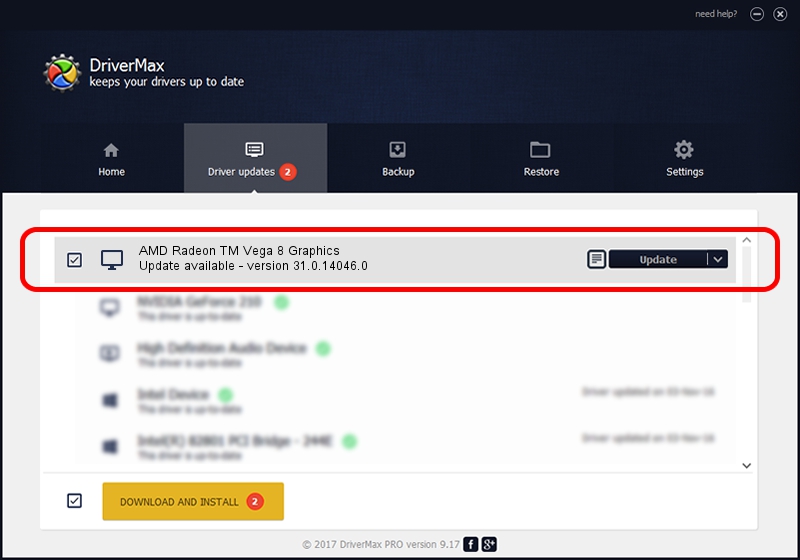Advertising seems to be blocked by your browser.
The ads help us provide this software and web site to you for free.
Please support our project by allowing our site to show ads.
Home /
Manufacturers /
Advanced Micro Devices, Inc. /
AMD Radeon TM Vega 8 Graphics /
PCI/VEN_1002&DEV_15DD&REV_C8 /
31.0.14046.0 Mar 29, 2023
Advanced Micro Devices, Inc. AMD Radeon TM Vega 8 Graphics how to download and install the driver
AMD Radeon TM Vega 8 Graphics is a Display Adapters device. The Windows version of this driver was developed by Advanced Micro Devices, Inc.. In order to make sure you are downloading the exact right driver the hardware id is PCI/VEN_1002&DEV_15DD&REV_C8.
1. Advanced Micro Devices, Inc. AMD Radeon TM Vega 8 Graphics - install the driver manually
- You can download from the link below the driver installer file for the Advanced Micro Devices, Inc. AMD Radeon TM Vega 8 Graphics driver. The archive contains version 31.0.14046.0 released on 2023-03-29 of the driver.
- Run the driver installer file from a user account with the highest privileges (rights). If your UAC (User Access Control) is running please confirm the installation of the driver and run the setup with administrative rights.
- Go through the driver setup wizard, which will guide you; it should be quite easy to follow. The driver setup wizard will scan your PC and will install the right driver.
- When the operation finishes shutdown and restart your PC in order to use the updated driver. As you can see it was quite smple to install a Windows driver!
Download size of the driver: 524543869 bytes (500.24 MB)
This driver received an average rating of 4 stars out of 1383 votes.
This driver was released for the following versions of Windows:
- This driver works on Windows 10 64 bits
- This driver works on Windows 11 64 bits
2. The easy way: using DriverMax to install Advanced Micro Devices, Inc. AMD Radeon TM Vega 8 Graphics driver
The advantage of using DriverMax is that it will setup the driver for you in the easiest possible way and it will keep each driver up to date, not just this one. How easy can you install a driver with DriverMax? Let's follow a few steps!
- Start DriverMax and click on the yellow button named ~SCAN FOR DRIVER UPDATES NOW~. Wait for DriverMax to analyze each driver on your PC.
- Take a look at the list of detected driver updates. Search the list until you find the Advanced Micro Devices, Inc. AMD Radeon TM Vega 8 Graphics driver. Click the Update button.
- Finished installing the driver!

Sep 21 2024 11:07AM / Written by Andreea Kartman for DriverMax
follow @DeeaKartman