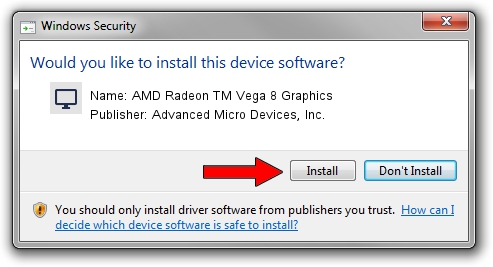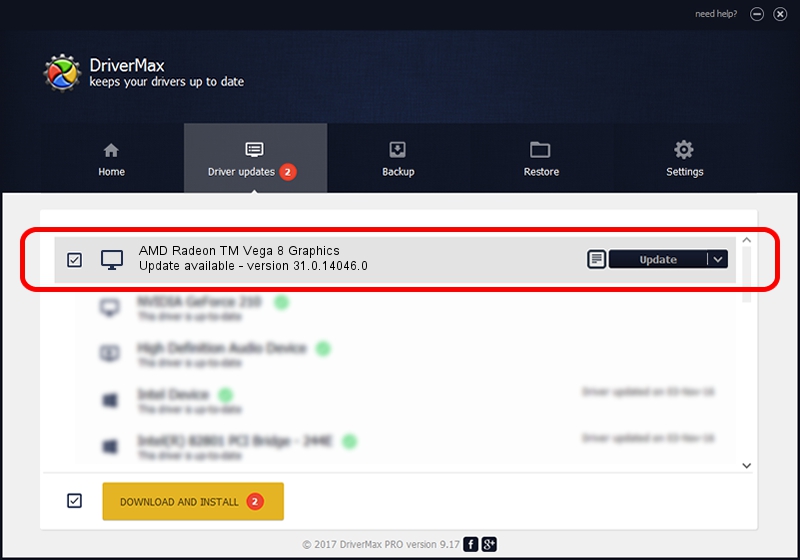Advertising seems to be blocked by your browser.
The ads help us provide this software and web site to you for free.
Please support our project by allowing our site to show ads.
Home /
Manufacturers /
Advanced Micro Devices, Inc. /
AMD Radeon TM Vega 8 Graphics /
PCI/VEN_1002&DEV_15DD&REV_C2 /
31.0.14046.0 Mar 29, 2023
Advanced Micro Devices, Inc. AMD Radeon TM Vega 8 Graphics how to download and install the driver
AMD Radeon TM Vega 8 Graphics is a Display Adapters device. The developer of this driver was Advanced Micro Devices, Inc.. In order to make sure you are downloading the exact right driver the hardware id is PCI/VEN_1002&DEV_15DD&REV_C2.
1. Advanced Micro Devices, Inc. AMD Radeon TM Vega 8 Graphics - install the driver manually
- You can download from the link below the driver setup file for the Advanced Micro Devices, Inc. AMD Radeon TM Vega 8 Graphics driver. The archive contains version 31.0.14046.0 released on 2023-03-29 of the driver.
- Start the driver installer file from a user account with administrative rights. If your UAC (User Access Control) is running please accept of the driver and run the setup with administrative rights.
- Go through the driver installation wizard, which will guide you; it should be pretty easy to follow. The driver installation wizard will scan your PC and will install the right driver.
- When the operation finishes shutdown and restart your computer in order to use the updated driver. It is as simple as that to install a Windows driver!
Size of this driver: 524537727 bytes (500.24 MB)
This driver was rated with an average of 4.1 stars by 50950 users.
This driver is fully compatible with the following versions of Windows:
- This driver works on Windows 10 64 bits
- This driver works on Windows 11 64 bits
2. The easy way: using DriverMax to install Advanced Micro Devices, Inc. AMD Radeon TM Vega 8 Graphics driver
The most important advantage of using DriverMax is that it will setup the driver for you in just a few seconds and it will keep each driver up to date. How easy can you install a driver using DriverMax? Let's take a look!
- Open DriverMax and push on the yellow button named ~SCAN FOR DRIVER UPDATES NOW~. Wait for DriverMax to scan and analyze each driver on your computer.
- Take a look at the list of detected driver updates. Scroll the list down until you find the Advanced Micro Devices, Inc. AMD Radeon TM Vega 8 Graphics driver. Click on Update.
- Finished installing the driver!

Sep 19 2024 5:20AM / Written by Dan Armano for DriverMax
follow @danarm