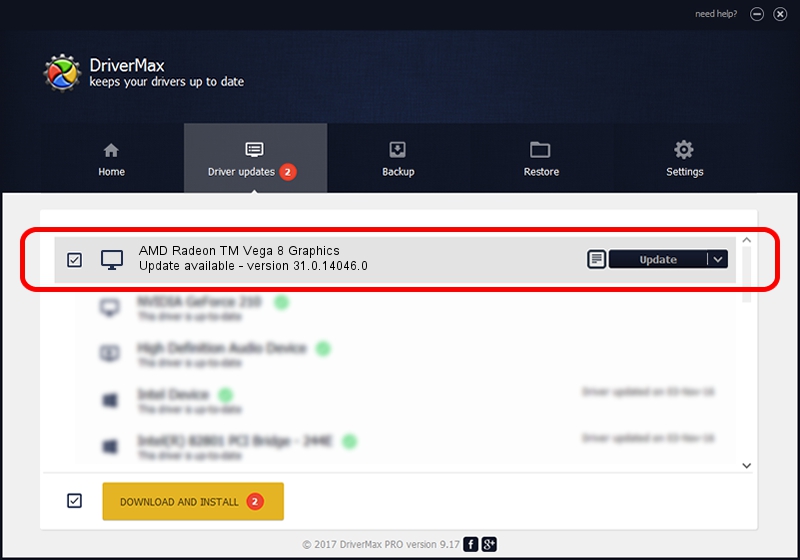Advertising seems to be blocked by your browser.
The ads help us provide this software and web site to you for free.
Please support our project by allowing our site to show ads.
Home /
Manufacturers /
Advanced Micro Devices, Inc. /
AMD Radeon TM Vega 8 Graphics /
PCI/VEN_1002&DEV_15DD&REV_82 /
31.0.14046.0 Mar 29, 2023
Advanced Micro Devices, Inc. AMD Radeon TM Vega 8 Graphics driver download and installation
AMD Radeon TM Vega 8 Graphics is a Display Adapters hardware device. This driver was developed by Advanced Micro Devices, Inc.. The hardware id of this driver is PCI/VEN_1002&DEV_15DD&REV_82; this string has to match your hardware.
1. How to manually install Advanced Micro Devices, Inc. AMD Radeon TM Vega 8 Graphics driver
- You can download from the link below the driver setup file for the Advanced Micro Devices, Inc. AMD Radeon TM Vega 8 Graphics driver. The archive contains version 31.0.14046.0 released on 2023-03-29 of the driver.
- Start the driver installer file from a user account with the highest privileges (rights). If your User Access Control (UAC) is started please confirm the installation of the driver and run the setup with administrative rights.
- Follow the driver setup wizard, which will guide you; it should be pretty easy to follow. The driver setup wizard will scan your PC and will install the right driver.
- When the operation finishes restart your PC in order to use the updated driver. As you can see it was quite smple to install a Windows driver!
File size of the driver: 524537727 bytes (500.24 MB)
This driver received an average rating of 4.3 stars out of 21372 votes.
This driver is compatible with the following versions of Windows:
- This driver works on Windows 10 64 bits
- This driver works on Windows 11 64 bits
2. Installing the Advanced Micro Devices, Inc. AMD Radeon TM Vega 8 Graphics driver using DriverMax: the easy way
The most important advantage of using DriverMax is that it will setup the driver for you in the easiest possible way and it will keep each driver up to date. How can you install a driver with DriverMax? Let's take a look!
- Start DriverMax and click on the yellow button named ~SCAN FOR DRIVER UPDATES NOW~. Wait for DriverMax to analyze each driver on your computer.
- Take a look at the list of available driver updates. Scroll the list down until you locate the Advanced Micro Devices, Inc. AMD Radeon TM Vega 8 Graphics driver. Click the Update button.
- That's all, the driver is now installed!

Oct 25 2023 12:21PM / Written by Daniel Statescu for DriverMax
follow @DanielStatescu