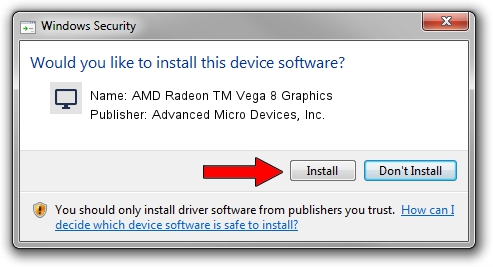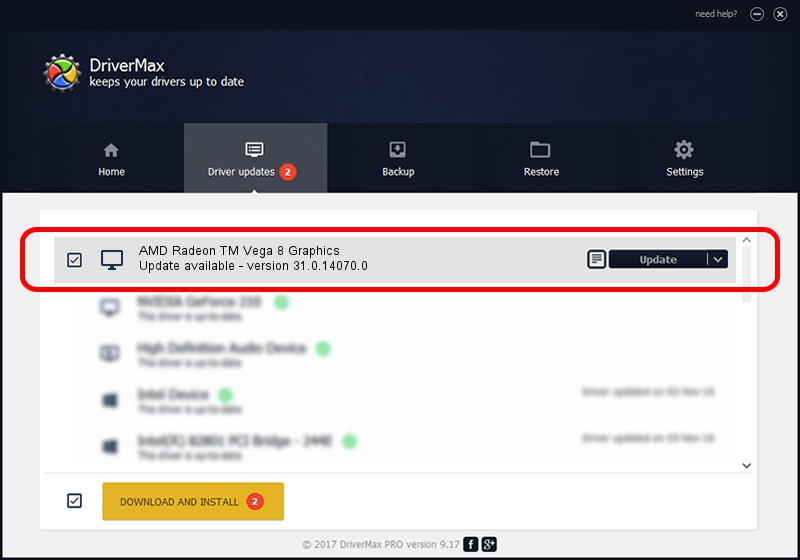Advertising seems to be blocked by your browser.
The ads help us provide this software and web site to you for free.
Please support our project by allowing our site to show ads.
Home /
Manufacturers /
Advanced Micro Devices, Inc. /
AMD Radeon TM Vega 8 Graphics /
PCI/VEN_1002&DEV_15D8&SUBSYS_D0001458&REV_D9 /
31.0.14070.0 Jun 20, 2023
Advanced Micro Devices, Inc. AMD Radeon TM Vega 8 Graphics driver download and installation
AMD Radeon TM Vega 8 Graphics is a Display Adapters device. This driver was developed by Advanced Micro Devices, Inc.. The hardware id of this driver is PCI/VEN_1002&DEV_15D8&SUBSYS_D0001458&REV_D9.
1. Advanced Micro Devices, Inc. AMD Radeon TM Vega 8 Graphics - install the driver manually
- You can download from the link below the driver installer file for the Advanced Micro Devices, Inc. AMD Radeon TM Vega 8 Graphics driver. The archive contains version 31.0.14070.0 dated 2023-06-20 of the driver.
- Run the driver installer file from a user account with administrative rights. If your User Access Control (UAC) is running please accept of the driver and run the setup with administrative rights.
- Go through the driver installation wizard, which will guide you; it should be quite easy to follow. The driver installation wizard will scan your PC and will install the right driver.
- When the operation finishes shutdown and restart your PC in order to use the updated driver. As you can see it was quite smple to install a Windows driver!
Download size of the driver: 522793726 bytes (498.57 MB)
This driver was installed by many users and received an average rating of 4.7 stars out of 77446 votes.
This driver is fully compatible with the following versions of Windows:
- This driver works on Windows 10 64 bits
- This driver works on Windows 11 64 bits
2. Installing the Advanced Micro Devices, Inc. AMD Radeon TM Vega 8 Graphics driver using DriverMax: the easy way
The advantage of using DriverMax is that it will install the driver for you in just a few seconds and it will keep each driver up to date. How easy can you install a driver with DriverMax? Let's follow a few steps!
- Start DriverMax and push on the yellow button named ~SCAN FOR DRIVER UPDATES NOW~. Wait for DriverMax to analyze each driver on your computer.
- Take a look at the list of driver updates. Scroll the list down until you locate the Advanced Micro Devices, Inc. AMD Radeon TM Vega 8 Graphics driver. Click the Update button.
- That's it, you installed your first driver!

Sep 27 2024 8:46AM / Written by Daniel Statescu for DriverMax
follow @DanielStatescu