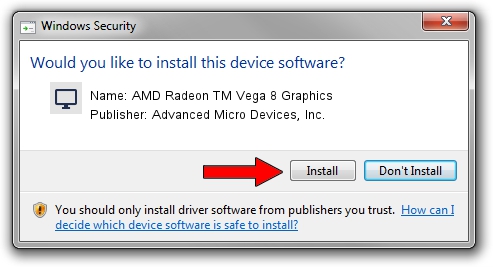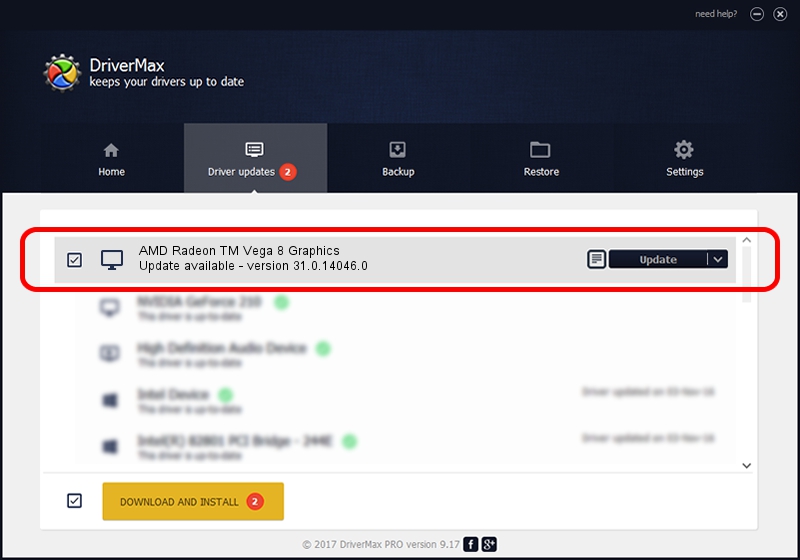Advertising seems to be blocked by your browser.
The ads help us provide this software and web site to you for free.
Please support our project by allowing our site to show ads.
Home /
Manufacturers /
Advanced Micro Devices, Inc. /
AMD Radeon TM Vega 8 Graphics /
PCI/VEN_1002&DEV_15D8&SUBSYS_35D81849&REV_D9 /
31.0.14046.0 Mar 29, 2023
Advanced Micro Devices, Inc. AMD Radeon TM Vega 8 Graphics how to download and install the driver
AMD Radeon TM Vega 8 Graphics is a Display Adapters hardware device. This Windows driver was developed by Advanced Micro Devices, Inc.. The hardware id of this driver is PCI/VEN_1002&DEV_15D8&SUBSYS_35D81849&REV_D9; this string has to match your hardware.
1. Advanced Micro Devices, Inc. AMD Radeon TM Vega 8 Graphics - install the driver manually
- You can download from the link below the driver setup file for the Advanced Micro Devices, Inc. AMD Radeon TM Vega 8 Graphics driver. The archive contains version 31.0.14046.0 released on 2023-03-29 of the driver.
- Run the driver installer file from a user account with administrative rights. If your User Access Control Service (UAC) is running please confirm the installation of the driver and run the setup with administrative rights.
- Follow the driver setup wizard, which will guide you; it should be pretty easy to follow. The driver setup wizard will scan your PC and will install the right driver.
- When the operation finishes restart your PC in order to use the updated driver. It is as simple as that to install a Windows driver!
Driver file size: 524543869 bytes (500.24 MB)
Driver rating 4.6 stars out of 71325 votes.
This driver is fully compatible with the following versions of Windows:
- This driver works on Windows 10 64 bits
- This driver works on Windows 11 64 bits
2. How to use DriverMax to install Advanced Micro Devices, Inc. AMD Radeon TM Vega 8 Graphics driver
The most important advantage of using DriverMax is that it will install the driver for you in just a few seconds and it will keep each driver up to date, not just this one. How can you install a driver with DriverMax? Let's see!
- Start DriverMax and press on the yellow button named ~SCAN FOR DRIVER UPDATES NOW~. Wait for DriverMax to analyze each driver on your PC.
- Take a look at the list of available driver updates. Scroll the list down until you locate the Advanced Micro Devices, Inc. AMD Radeon TM Vega 8 Graphics driver. Click on Update.
- That's all, the driver is now installed!

Sep 26 2024 2:46AM / Written by Daniel Statescu for DriverMax
follow @DanielStatescu