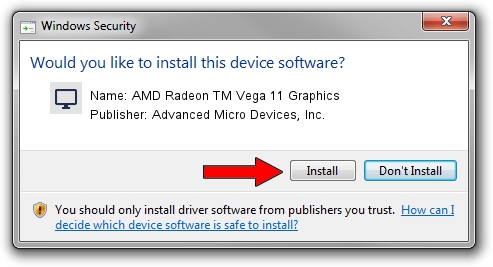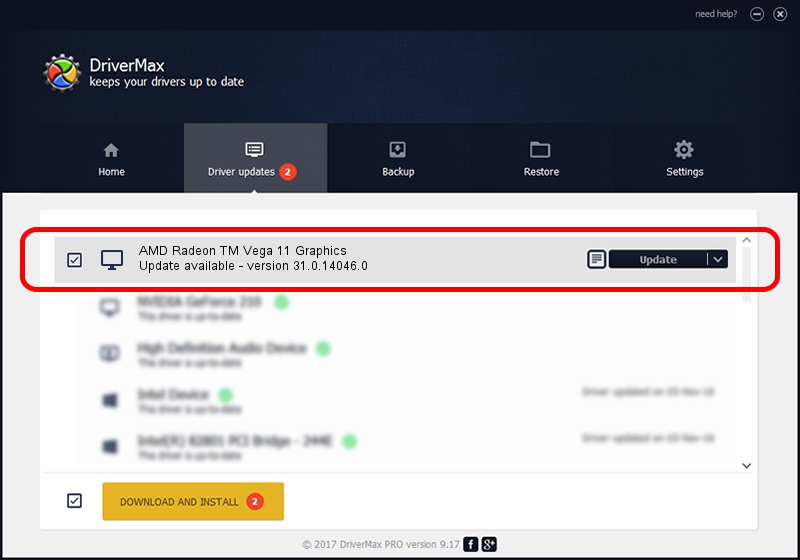Advertising seems to be blocked by your browser.
The ads help us provide this software and web site to you for free.
Please support our project by allowing our site to show ads.
Home /
Manufacturers /
Advanced Micro Devices, Inc. /
AMD Radeon TM Vega 11 Graphics /
PCI/VEN_1002&DEV_15DD&SUBSYS_35D81849&REV_D3 /
31.0.14046.0 Mar 29, 2023
Driver for Advanced Micro Devices, Inc. AMD Radeon TM Vega 11 Graphics - downloading and installing it
AMD Radeon TM Vega 11 Graphics is a Display Adapters device. This driver was developed by Advanced Micro Devices, Inc.. In order to make sure you are downloading the exact right driver the hardware id is PCI/VEN_1002&DEV_15DD&SUBSYS_35D81849&REV_D3.
1. Advanced Micro Devices, Inc. AMD Radeon TM Vega 11 Graphics driver - how to install it manually
- You can download from the link below the driver setup file for the Advanced Micro Devices, Inc. AMD Radeon TM Vega 11 Graphics driver. The archive contains version 31.0.14046.0 dated 2023-03-29 of the driver.
- Start the driver installer file from a user account with the highest privileges (rights). If your User Access Control (UAC) is running please accept of the driver and run the setup with administrative rights.
- Go through the driver installation wizard, which will guide you; it should be pretty easy to follow. The driver installation wizard will scan your PC and will install the right driver.
- When the operation finishes shutdown and restart your PC in order to use the updated driver. It is as simple as that to install a Windows driver!
Download size of the driver: 524543869 bytes (500.24 MB)
This driver was installed by many users and received an average rating of 4.1 stars out of 64739 votes.
This driver is compatible with the following versions of Windows:
- This driver works on Windows 10 64 bits
- This driver works on Windows 11 64 bits
2. How to use DriverMax to install Advanced Micro Devices, Inc. AMD Radeon TM Vega 11 Graphics driver
The most important advantage of using DriverMax is that it will setup the driver for you in just a few seconds and it will keep each driver up to date, not just this one. How can you install a driver using DriverMax? Let's follow a few steps!
- Open DriverMax and push on the yellow button named ~SCAN FOR DRIVER UPDATES NOW~. Wait for DriverMax to scan and analyze each driver on your computer.
- Take a look at the list of available driver updates. Scroll the list down until you locate the Advanced Micro Devices, Inc. AMD Radeon TM Vega 11 Graphics driver. Click on Update.
- Enjoy using the updated driver! :)

Sep 27 2024 12:12AM / Written by Dan Armano for DriverMax
follow @danarm