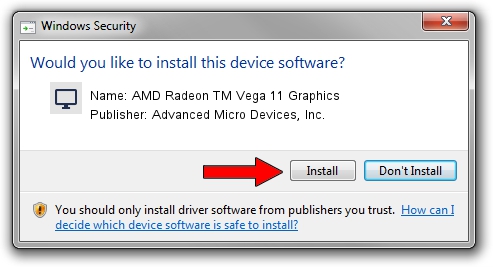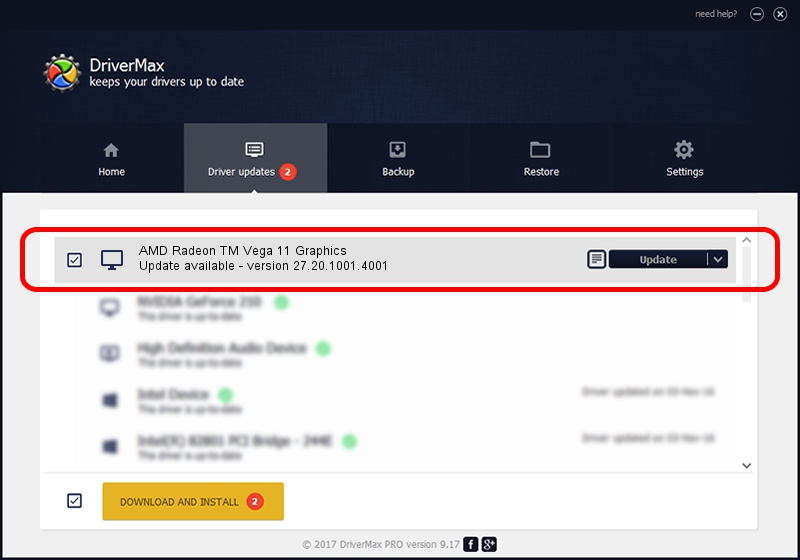Advertising seems to be blocked by your browser.
The ads help us provide this software and web site to you for free.
Please support our project by allowing our site to show ads.
Home /
Manufacturers /
Advanced Micro Devices, Inc. /
AMD Radeon TM Vega 11 Graphics /
PCI/VEN_1002&DEV_15DD&REV_81 /
27.20.1001.4001 Mar 23, 2020
Advanced Micro Devices, Inc. AMD Radeon TM Vega 11 Graphics how to download and install the driver
AMD Radeon TM Vega 11 Graphics is a Display Adapters hardware device. The developer of this driver was Advanced Micro Devices, Inc.. In order to make sure you are downloading the exact right driver the hardware id is PCI/VEN_1002&DEV_15DD&REV_81.
1. Manually install Advanced Micro Devices, Inc. AMD Radeon TM Vega 11 Graphics driver
- Download the setup file for Advanced Micro Devices, Inc. AMD Radeon TM Vega 11 Graphics driver from the link below. This is the download link for the driver version 27.20.1001.4001 dated 2020-03-23.
- Run the driver installation file from a Windows account with administrative rights. If your User Access Control (UAC) is running then you will have to accept of the driver and run the setup with administrative rights.
- Follow the driver installation wizard, which should be pretty straightforward. The driver installation wizard will analyze your PC for compatible devices and will install the driver.
- Restart your PC and enjoy the updated driver, it is as simple as that.
File size of the driver: 322503617 bytes (307.56 MB)
This driver received an average rating of 4 stars out of 46406 votes.
This driver will work for the following versions of Windows:
- This driver works on Windows 2000 64 bits
- This driver works on Windows Server 2003 64 bits
- This driver works on Windows XP 64 bits
- This driver works on Windows Vista 64 bits
- This driver works on Windows 7 64 bits
- This driver works on Windows 8 64 bits
- This driver works on Windows 8.1 64 bits
- This driver works on Windows 10 64 bits
- This driver works on Windows 11 64 bits
2. Using DriverMax to install Advanced Micro Devices, Inc. AMD Radeon TM Vega 11 Graphics driver
The most important advantage of using DriverMax is that it will setup the driver for you in the easiest possible way and it will keep each driver up to date. How can you install a driver using DriverMax? Let's take a look!
- Open DriverMax and push on the yellow button named ~SCAN FOR DRIVER UPDATES NOW~. Wait for DriverMax to analyze each driver on your computer.
- Take a look at the list of available driver updates. Search the list until you find the Advanced Micro Devices, Inc. AMD Radeon TM Vega 11 Graphics driver. Click on Update.
- Finished installing the driver!

Jul 30 2024 4:08AM / Written by Dan Armano for DriverMax
follow @danarm