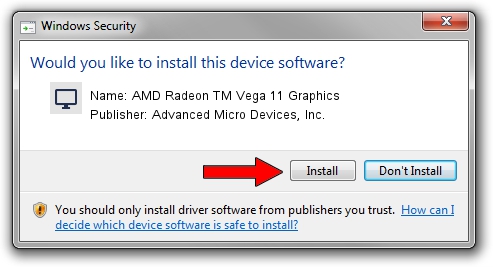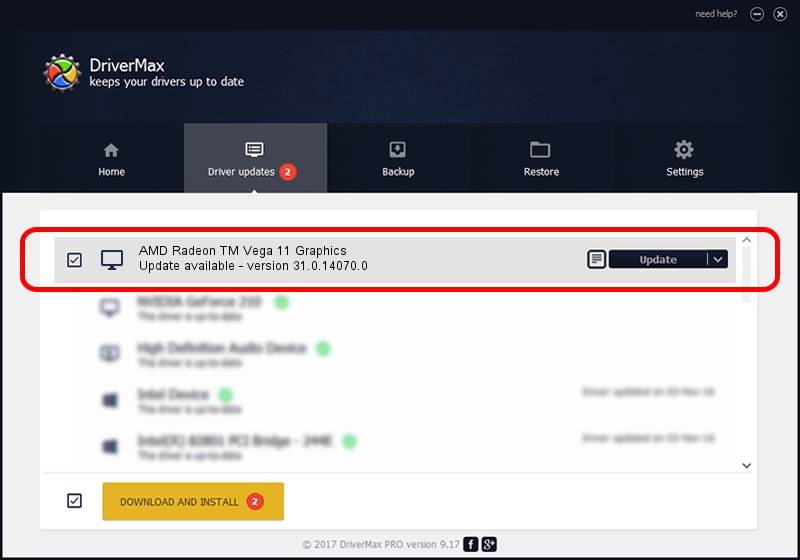Advertising seems to be blocked by your browser.
The ads help us provide this software and web site to you for free.
Please support our project by allowing our site to show ads.
Home /
Manufacturers /
Advanced Micro Devices, Inc. /
AMD Radeon TM Vega 11 Graphics /
PCI/VEN_1002&DEV_15D8&SUBSYS_D0001458&REV_DA /
31.0.14070.0 Jun 20, 2023
Advanced Micro Devices, Inc. AMD Radeon TM Vega 11 Graphics - two ways of downloading and installing the driver
AMD Radeon TM Vega 11 Graphics is a Display Adapters device. The developer of this driver was Advanced Micro Devices, Inc.. In order to make sure you are downloading the exact right driver the hardware id is PCI/VEN_1002&DEV_15D8&SUBSYS_D0001458&REV_DA.
1. Manually install Advanced Micro Devices, Inc. AMD Radeon TM Vega 11 Graphics driver
- You can download from the link below the driver setup file for the Advanced Micro Devices, Inc. AMD Radeon TM Vega 11 Graphics driver. The archive contains version 31.0.14070.0 dated 2023-06-20 of the driver.
- Start the driver installer file from a user account with the highest privileges (rights). If your UAC (User Access Control) is enabled please confirm the installation of the driver and run the setup with administrative rights.
- Go through the driver setup wizard, which will guide you; it should be quite easy to follow. The driver setup wizard will analyze your computer and will install the right driver.
- When the operation finishes restart your computer in order to use the updated driver. It is as simple as that to install a Windows driver!
Download size of the driver: 522793726 bytes (498.57 MB)
This driver received an average rating of 4.7 stars out of 10997 votes.
This driver will work for the following versions of Windows:
- This driver works on Windows 10 64 bits
- This driver works on Windows 11 64 bits
2. The easy way: using DriverMax to install Advanced Micro Devices, Inc. AMD Radeon TM Vega 11 Graphics driver
The most important advantage of using DriverMax is that it will install the driver for you in the easiest possible way and it will keep each driver up to date, not just this one. How can you install a driver using DriverMax? Let's take a look!
- Start DriverMax and press on the yellow button named ~SCAN FOR DRIVER UPDATES NOW~. Wait for DriverMax to scan and analyze each driver on your computer.
- Take a look at the list of detected driver updates. Search the list until you locate the Advanced Micro Devices, Inc. AMD Radeon TM Vega 11 Graphics driver. Click the Update button.
- That's all, the driver is now installed!

Sep 30 2024 3:26AM / Written by Dan Armano for DriverMax
follow @danarm