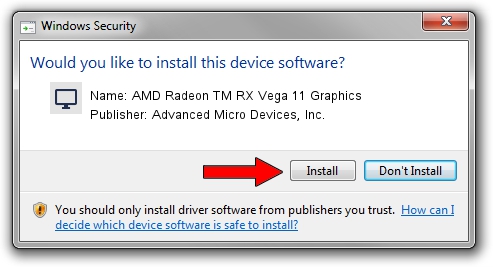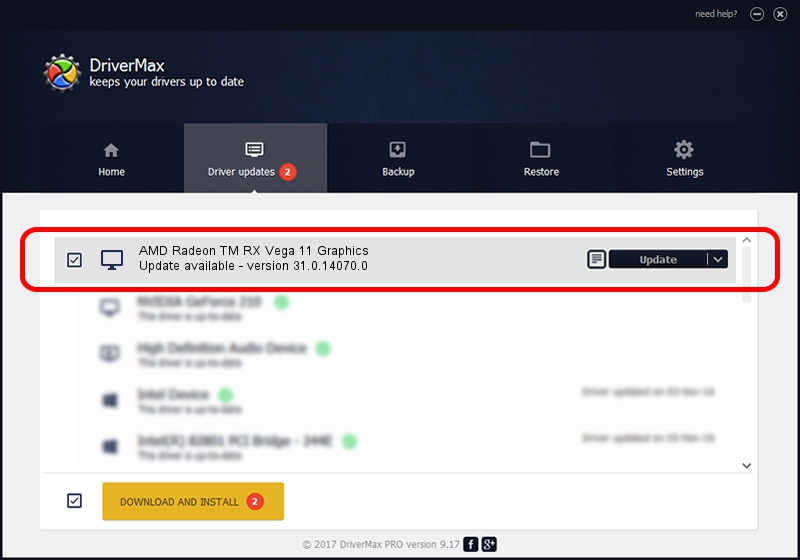Advertising seems to be blocked by your browser.
The ads help us provide this software and web site to you for free.
Please support our project by allowing our site to show ads.
Home /
Manufacturers /
Advanced Micro Devices, Inc. /
AMD Radeon TM RX Vega 11 Graphics /
PCI/VEN_1002&DEV_15DD&SUBSYS_35D81849&REV_C9 /
31.0.14070.0 Jun 20, 2023
Advanced Micro Devices, Inc. AMD Radeon TM RX Vega 11 Graphics driver download and installation
AMD Radeon TM RX Vega 11 Graphics is a Display Adapters device. The developer of this driver was Advanced Micro Devices, Inc.. The hardware id of this driver is PCI/VEN_1002&DEV_15DD&SUBSYS_35D81849&REV_C9; this string has to match your hardware.
1. Advanced Micro Devices, Inc. AMD Radeon TM RX Vega 11 Graphics driver - how to install it manually
- You can download from the link below the driver setup file for the Advanced Micro Devices, Inc. AMD Radeon TM RX Vega 11 Graphics driver. The archive contains version 31.0.14070.0 dated 2023-06-20 of the driver.
- Start the driver installer file from a user account with administrative rights. If your UAC (User Access Control) is started please confirm the installation of the driver and run the setup with administrative rights.
- Go through the driver installation wizard, which will guide you; it should be pretty easy to follow. The driver installation wizard will scan your computer and will install the right driver.
- When the operation finishes shutdown and restart your computer in order to use the updated driver. It is as simple as that to install a Windows driver!
This driver received an average rating of 3.3 stars out of 21580 votes.
2. How to install Advanced Micro Devices, Inc. AMD Radeon TM RX Vega 11 Graphics driver using DriverMax
The most important advantage of using DriverMax is that it will setup the driver for you in just a few seconds and it will keep each driver up to date. How can you install a driver with DriverMax? Let's follow a few steps!
- Start DriverMax and push on the yellow button that says ~SCAN FOR DRIVER UPDATES NOW~. Wait for DriverMax to analyze each driver on your PC.
- Take a look at the list of detected driver updates. Scroll the list down until you find the Advanced Micro Devices, Inc. AMD Radeon TM RX Vega 11 Graphics driver. Click the Update button.
- Finished installing the driver!

Sep 17 2024 5:38PM / Written by Daniel Statescu for DriverMax
follow @DanielStatescu