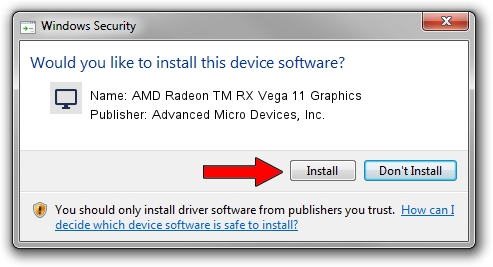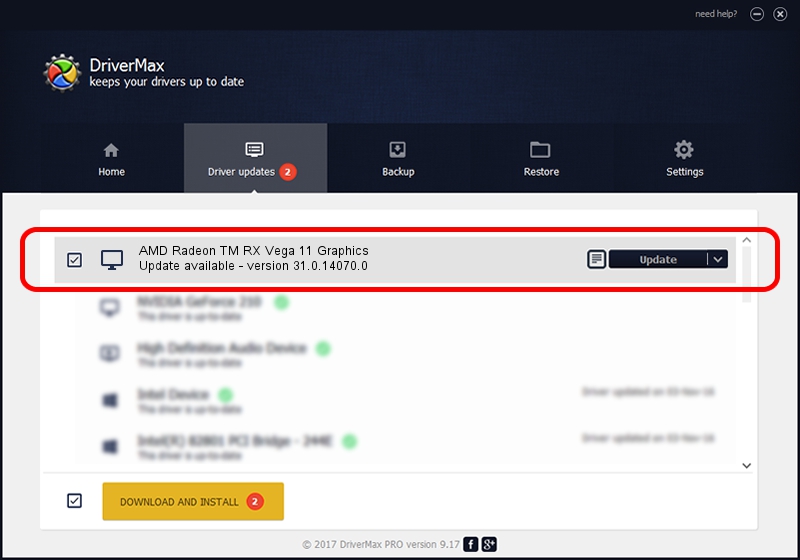Advertising seems to be blocked by your browser.
The ads help us provide this software and web site to you for free.
Please support our project by allowing our site to show ads.
Home /
Manufacturers /
Advanced Micro Devices, Inc. /
AMD Radeon TM RX Vega 11 Graphics /
PCI/VEN_1002&DEV_15DD&SUBSYS_20181D05&REV_C8 /
31.0.14070.0 Jun 20, 2023
Advanced Micro Devices, Inc. AMD Radeon TM RX Vega 11 Graphics - two ways of downloading and installing the driver
AMD Radeon TM RX Vega 11 Graphics is a Display Adapters device. This Windows driver was developed by Advanced Micro Devices, Inc.. The hardware id of this driver is PCI/VEN_1002&DEV_15DD&SUBSYS_20181D05&REV_C8; this string has to match your hardware.
1. Manually install Advanced Micro Devices, Inc. AMD Radeon TM RX Vega 11 Graphics driver
- You can download from the link below the driver setup file for the Advanced Micro Devices, Inc. AMD Radeon TM RX Vega 11 Graphics driver. The archive contains version 31.0.14070.0 dated 2023-06-20 of the driver.
- Start the driver installer file from a user account with the highest privileges (rights). If your User Access Control Service (UAC) is enabled please confirm the installation of the driver and run the setup with administrative rights.
- Follow the driver setup wizard, which will guide you; it should be pretty easy to follow. The driver setup wizard will scan your PC and will install the right driver.
- When the operation finishes shutdown and restart your PC in order to use the updated driver. It is as simple as that to install a Windows driver!
This driver received an average rating of 3.5 stars out of 82890 votes.
2. The easy way: using DriverMax to install Advanced Micro Devices, Inc. AMD Radeon TM RX Vega 11 Graphics driver
The advantage of using DriverMax is that it will setup the driver for you in just a few seconds and it will keep each driver up to date. How can you install a driver using DriverMax? Let's see!
- Start DriverMax and press on the yellow button that says ~SCAN FOR DRIVER UPDATES NOW~. Wait for DriverMax to analyze each driver on your computer.
- Take a look at the list of available driver updates. Search the list until you find the Advanced Micro Devices, Inc. AMD Radeon TM RX Vega 11 Graphics driver. Click on Update.
- That's it, you installed your first driver!

Sep 21 2024 4:23AM / Written by Andreea Kartman for DriverMax
follow @DeeaKartman