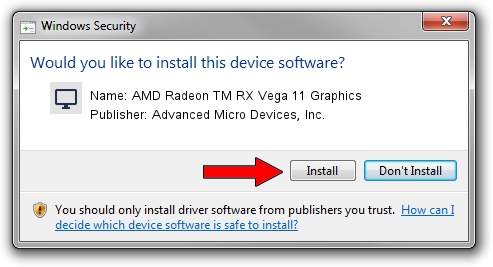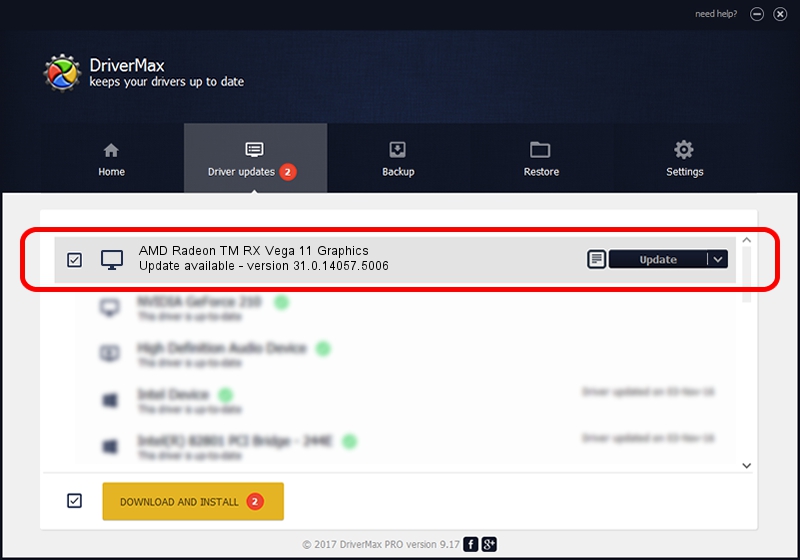Advertising seems to be blocked by your browser.
The ads help us provide this software and web site to you for free.
Please support our project by allowing our site to show ads.
Home /
Manufacturers /
Advanced Micro Devices, Inc. /
AMD Radeon TM RX Vega 11 Graphics /
PCI/VEN_1002&DEV_15D8&SUBSYS_D0001458&REV_C8 /
31.0.14057.5006 May 23, 2023
Advanced Micro Devices, Inc. AMD Radeon TM RX Vega 11 Graphics how to download and install the driver
AMD Radeon TM RX Vega 11 Graphics is a Display Adapters device. The Windows version of this driver was developed by Advanced Micro Devices, Inc.. In order to make sure you are downloading the exact right driver the hardware id is PCI/VEN_1002&DEV_15D8&SUBSYS_D0001458&REV_C8.
1. Advanced Micro Devices, Inc. AMD Radeon TM RX Vega 11 Graphics - install the driver manually
- You can download from the link below the driver setup file for the Advanced Micro Devices, Inc. AMD Radeon TM RX Vega 11 Graphics driver. The archive contains version 31.0.14057.5006 released on 2023-05-23 of the driver.
- Start the driver installer file from a user account with administrative rights. If your User Access Control (UAC) is running please accept of the driver and run the setup with administrative rights.
- Follow the driver setup wizard, which will guide you; it should be pretty easy to follow. The driver setup wizard will analyze your PC and will install the right driver.
- When the operation finishes restart your PC in order to use the updated driver. As you can see it was quite smple to install a Windows driver!
This driver received an average rating of 3.4 stars out of 87603 votes.
2. How to install Advanced Micro Devices, Inc. AMD Radeon TM RX Vega 11 Graphics driver using DriverMax
The most important advantage of using DriverMax is that it will setup the driver for you in just a few seconds and it will keep each driver up to date, not just this one. How can you install a driver with DriverMax? Let's see!
- Open DriverMax and press on the yellow button named ~SCAN FOR DRIVER UPDATES NOW~. Wait for DriverMax to scan and analyze each driver on your PC.
- Take a look at the list of available driver updates. Scroll the list down until you find the Advanced Micro Devices, Inc. AMD Radeon TM RX Vega 11 Graphics driver. Click on Update.
- Enjoy using the updated driver! :)

Sep 18 2024 11:06AM / Written by Andreea Kartman for DriverMax
follow @DeeaKartman