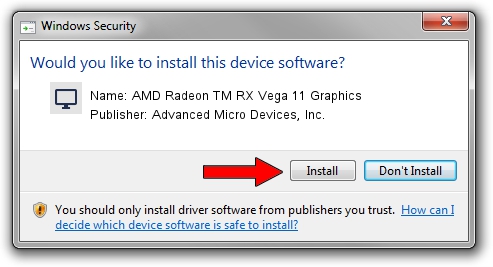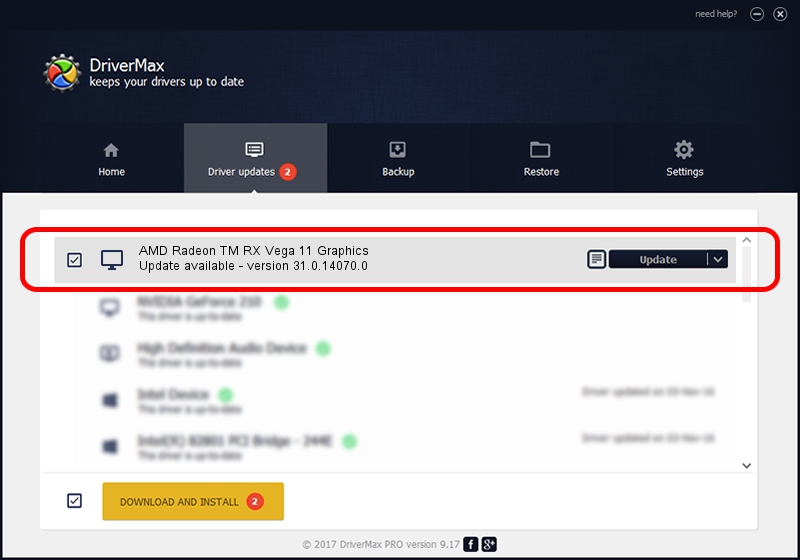Advertising seems to be blocked by your browser.
The ads help us provide this software and web site to you for free.
Please support our project by allowing our site to show ads.
Home /
Manufacturers /
Advanced Micro Devices, Inc. /
AMD Radeon TM RX Vega 11 Graphics /
PCI/VEN_1002&DEV_15D8&SUBSYS_187C1043&REV_C8 /
31.0.14070.0 Jun 20, 2023
Driver for Advanced Micro Devices, Inc. AMD Radeon TM RX Vega 11 Graphics - downloading and installing it
AMD Radeon TM RX Vega 11 Graphics is a Display Adapters device. This driver was developed by Advanced Micro Devices, Inc.. The hardware id of this driver is PCI/VEN_1002&DEV_15D8&SUBSYS_187C1043&REV_C8.
1. Manually install Advanced Micro Devices, Inc. AMD Radeon TM RX Vega 11 Graphics driver
- You can download from the link below the driver setup file for the Advanced Micro Devices, Inc. AMD Radeon TM RX Vega 11 Graphics driver. The archive contains version 31.0.14070.0 dated 2023-06-20 of the driver.
- Run the driver installer file from a user account with the highest privileges (rights). If your User Access Control Service (UAC) is started please confirm the installation of the driver and run the setup with administrative rights.
- Follow the driver setup wizard, which will guide you; it should be pretty easy to follow. The driver setup wizard will analyze your computer and will install the right driver.
- When the operation finishes restart your computer in order to use the updated driver. It is as simple as that to install a Windows driver!
File size of the driver: 522793726 bytes (498.57 MB)
This driver was rated with an average of 4.5 stars by 97933 users.
This driver is fully compatible with the following versions of Windows:
- This driver works on Windows 10 64 bits
- This driver works on Windows 11 64 bits
2. Using DriverMax to install Advanced Micro Devices, Inc. AMD Radeon TM RX Vega 11 Graphics driver
The most important advantage of using DriverMax is that it will setup the driver for you in the easiest possible way and it will keep each driver up to date. How can you install a driver with DriverMax? Let's follow a few steps!
- Start DriverMax and push on the yellow button that says ~SCAN FOR DRIVER UPDATES NOW~. Wait for DriverMax to analyze each driver on your PC.
- Take a look at the list of driver updates. Search the list until you locate the Advanced Micro Devices, Inc. AMD Radeon TM RX Vega 11 Graphics driver. Click on Update.
- Finished installing the driver!

Sep 30 2024 6:47AM / Written by Daniel Statescu for DriverMax
follow @DanielStatescu