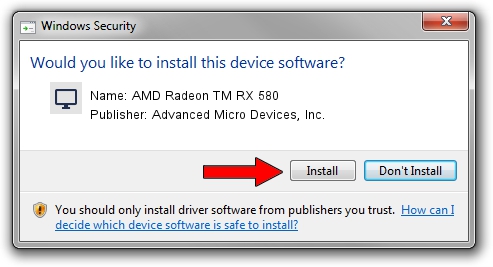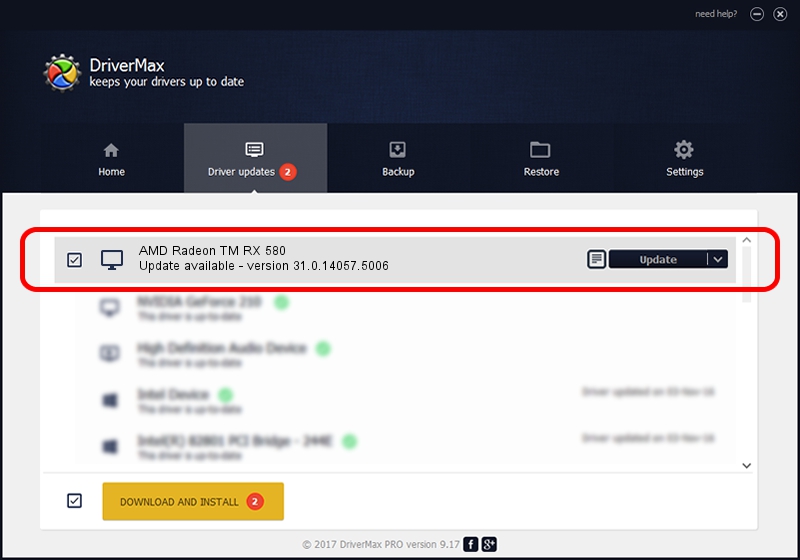Advertising seems to be blocked by your browser.
The ads help us provide this software and web site to you for free.
Please support our project by allowing our site to show ads.
Home /
Manufacturers /
Advanced Micro Devices, Inc. /
AMD Radeon TM RX 580 /
PCI/VEN_1002&DEV_67DF&SUBSYS_17011028&REV_C7 /
31.0.14057.5006 May 23, 2023
Advanced Micro Devices, Inc. AMD Radeon TM RX 580 - two ways of downloading and installing the driver
AMD Radeon TM RX 580 is a Display Adapters hardware device. This driver was developed by Advanced Micro Devices, Inc.. The hardware id of this driver is PCI/VEN_1002&DEV_67DF&SUBSYS_17011028&REV_C7.
1. Manually install Advanced Micro Devices, Inc. AMD Radeon TM RX 580 driver
- Download the setup file for Advanced Micro Devices, Inc. AMD Radeon TM RX 580 driver from the link below. This is the download link for the driver version 31.0.14057.5006 released on 2023-05-23.
- Run the driver setup file from a Windows account with administrative rights. If your User Access Control (UAC) is running then you will have to confirm the installation of the driver and run the setup with administrative rights.
- Follow the driver setup wizard, which should be pretty straightforward. The driver setup wizard will scan your PC for compatible devices and will install the driver.
- Shutdown and restart your PC and enjoy the fresh driver, as you can see it was quite smple.
The file size of this driver is 543758022 bytes (518.57 MB)
This driver was installed by many users and received an average rating of 4.4 stars out of 43502 votes.
This driver is fully compatible with the following versions of Windows:
- This driver works on Windows 10 64 bits
- This driver works on Windows 11 64 bits
2. Installing the Advanced Micro Devices, Inc. AMD Radeon TM RX 580 driver using DriverMax: the easy way
The most important advantage of using DriverMax is that it will install the driver for you in the easiest possible way and it will keep each driver up to date, not just this one. How easy can you install a driver with DriverMax? Let's follow a few steps!
- Open DriverMax and click on the yellow button named ~SCAN FOR DRIVER UPDATES NOW~. Wait for DriverMax to analyze each driver on your computer.
- Take a look at the list of detected driver updates. Search the list until you locate the Advanced Micro Devices, Inc. AMD Radeon TM RX 580 driver. Click the Update button.
- Enjoy using the updated driver! :)

Sep 21 2024 11:29PM / Written by Daniel Statescu for DriverMax
follow @DanielStatescu