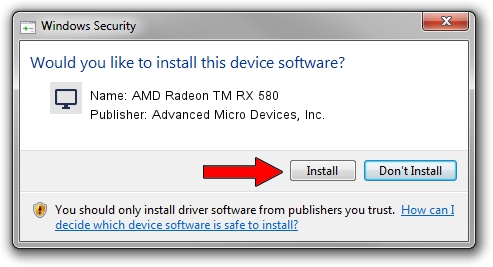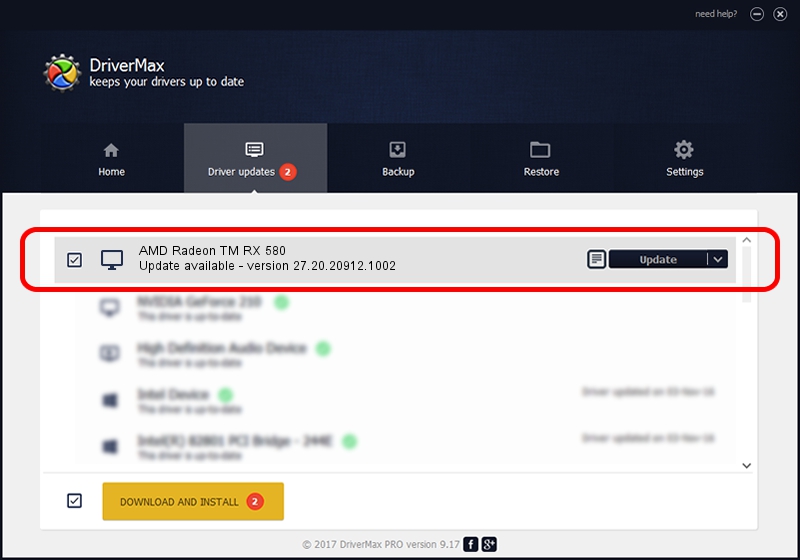Advertising seems to be blocked by your browser.
The ads help us provide this software and web site to you for free.
Please support our project by allowing our site to show ads.
Home /
Manufacturers /
Advanced Micro Devices, Inc. /
AMD Radeon TM RX 580 /
PCI/VEN_1002&DEV_67DF&SUBSYS_17011028&REV_C7 /
27.20.20912.1002 Apr 28, 2022
Download and install Advanced Micro Devices, Inc. AMD Radeon TM RX 580 driver
AMD Radeon TM RX 580 is a Display Adapters device. The developer of this driver was Advanced Micro Devices, Inc.. The hardware id of this driver is PCI/VEN_1002&DEV_67DF&SUBSYS_17011028&REV_C7.
1. Install Advanced Micro Devices, Inc. AMD Radeon TM RX 580 driver manually
- Download the setup file for Advanced Micro Devices, Inc. AMD Radeon TM RX 580 driver from the location below. This download link is for the driver version 27.20.20912.1002 released on 2022-04-28.
- Start the driver setup file from a Windows account with the highest privileges (rights). If your User Access Control (UAC) is enabled then you will have to accept of the driver and run the setup with administrative rights.
- Follow the driver installation wizard, which should be pretty easy to follow. The driver installation wizard will scan your PC for compatible devices and will install the driver.
- Restart your computer and enjoy the new driver, as you can see it was quite smple.
This driver was rated with an average of 3.8 stars by 87047 users.
2. Installing the Advanced Micro Devices, Inc. AMD Radeon TM RX 580 driver using DriverMax: the easy way
The most important advantage of using DriverMax is that it will install the driver for you in the easiest possible way and it will keep each driver up to date. How easy can you install a driver with DriverMax? Let's follow a few steps!
- Open DriverMax and press on the yellow button named ~SCAN FOR DRIVER UPDATES NOW~. Wait for DriverMax to analyze each driver on your computer.
- Take a look at the list of available driver updates. Search the list until you find the Advanced Micro Devices, Inc. AMD Radeon TM RX 580 driver. Click the Update button.
- Finished installing the driver!

Sep 27 2024 6:41PM / Written by Andreea Kartman for DriverMax
follow @DeeaKartman