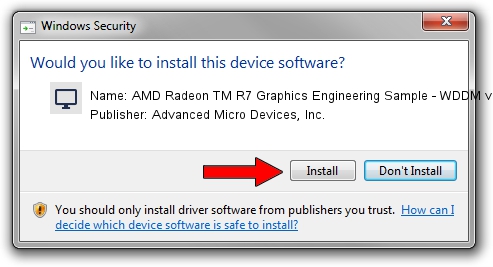Advertising seems to be blocked by your browser.
The ads help us provide this software and web site to you for free.
Please support our project by allowing our site to show ads.
Home /
Manufacturers /
Advanced Micro Devices, Inc. /
AMD Radeon TM R7 Graphics Engineering Sample - WDDM v2.0 /
PCI/VEN_1002&DEV_131C /
15.200.1045.0001 Jul 07, 2015
Driver for Advanced Micro Devices, Inc. AMD Radeon TM R7 Graphics Engineering Sample - WDDM v2.0 - downloading and installing it
AMD Radeon TM R7 Graphics Engineering Sample - WDDM v2.0 is a Display Adapters device. The Windows version of this driver was developed by Advanced Micro Devices, Inc.. The hardware id of this driver is PCI/VEN_1002&DEV_131C.
1. Advanced Micro Devices, Inc. AMD Radeon TM R7 Graphics Engineering Sample - WDDM v2.0 driver - how to install it manually
- You can download from the link below the driver installer file for the Advanced Micro Devices, Inc. AMD Radeon TM R7 Graphics Engineering Sample - WDDM v2.0 driver. The archive contains version 15.200.1045.0001 dated 2015-07-07 of the driver.
- Start the driver installer file from a user account with administrative rights. If your User Access Control Service (UAC) is started please confirm the installation of the driver and run the setup with administrative rights.
- Follow the driver setup wizard, which will guide you; it should be pretty easy to follow. The driver setup wizard will scan your PC and will install the right driver.
- When the operation finishes shutdown and restart your PC in order to use the updated driver. It is as simple as that to install a Windows driver!
Driver file size: 243022398 bytes (231.76 MB)
Driver rating 4 stars out of 85869 votes.
This driver is compatible with the following versions of Windows:
- This driver works on Windows 10 64 bits
- This driver works on Windows 11 64 bits
2. How to use DriverMax to install Advanced Micro Devices, Inc. AMD Radeon TM R7 Graphics Engineering Sample - WDDM v2.0 driver
The advantage of using DriverMax is that it will setup the driver for you in just a few seconds and it will keep each driver up to date. How easy can you install a driver using DriverMax? Let's see!
- Open DriverMax and click on the yellow button named ~SCAN FOR DRIVER UPDATES NOW~. Wait for DriverMax to analyze each driver on your computer.
- Take a look at the list of driver updates. Search the list until you locate the Advanced Micro Devices, Inc. AMD Radeon TM R7 Graphics Engineering Sample - WDDM v2.0 driver. Click on Update.
- That's it, you installed your first driver!