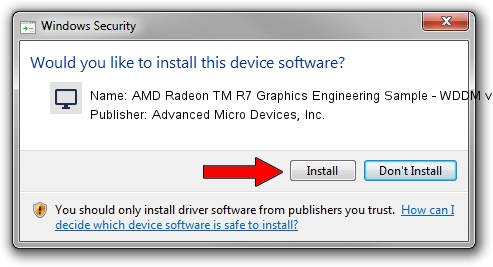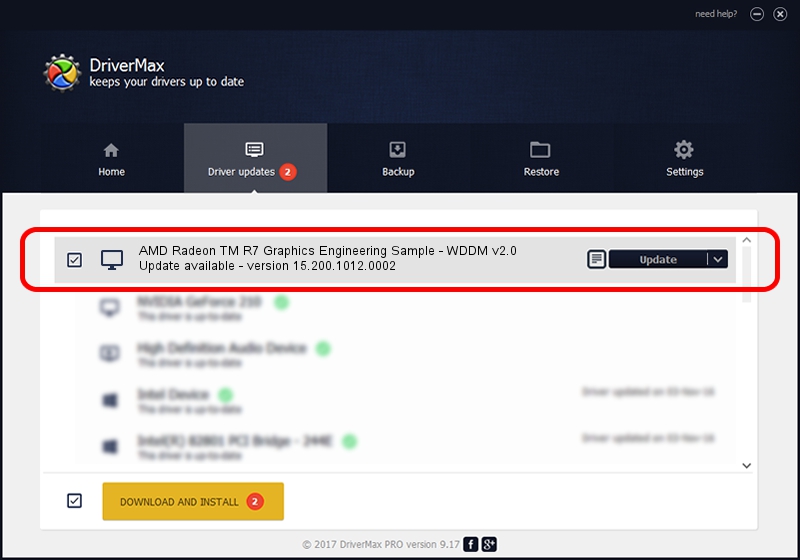Advertising seems to be blocked by your browser.
The ads help us provide this software and web site to you for free.
Please support our project by allowing our site to show ads.
Home /
Manufacturers /
Advanced Micro Devices, Inc. /
AMD Radeon TM R7 Graphics Engineering Sample - WDDM v2.0 /
PCI/VEN_1002&DEV_131C /
15.200.1012.0002 Mar 11, 2015
Advanced Micro Devices, Inc. AMD Radeon TM R7 Graphics Engineering Sample - WDDM v2.0 driver download and installation
AMD Radeon TM R7 Graphics Engineering Sample - WDDM v2.0 is a Display Adapters device. This driver was developed by Advanced Micro Devices, Inc.. The hardware id of this driver is PCI/VEN_1002&DEV_131C.
1. How to manually install Advanced Micro Devices, Inc. AMD Radeon TM R7 Graphics Engineering Sample - WDDM v2.0 driver
- Download the driver setup file for Advanced Micro Devices, Inc. AMD Radeon TM R7 Graphics Engineering Sample - WDDM v2.0 driver from the location below. This download link is for the driver version 15.200.1012.0002 released on 2015-03-11.
- Start the driver setup file from a Windows account with the highest privileges (rights). If your UAC (User Access Control) is running then you will have to confirm the installation of the driver and run the setup with administrative rights.
- Go through the driver setup wizard, which should be quite easy to follow. The driver setup wizard will analyze your PC for compatible devices and will install the driver.
- Restart your computer and enjoy the updated driver, as you can see it was quite smple.
The file size of this driver is 258955092 bytes (246.96 MB)
Driver rating 4.9 stars out of 30191 votes.
This driver is fully compatible with the following versions of Windows:
- This driver works on Windows 10 64 bits
- This driver works on Windows 11 64 bits
2. How to use DriverMax to install Advanced Micro Devices, Inc. AMD Radeon TM R7 Graphics Engineering Sample - WDDM v2.0 driver
The advantage of using DriverMax is that it will setup the driver for you in the easiest possible way and it will keep each driver up to date, not just this one. How can you install a driver using DriverMax? Let's take a look!
- Open DriverMax and push on the yellow button named ~SCAN FOR DRIVER UPDATES NOW~. Wait for DriverMax to analyze each driver on your computer.
- Take a look at the list of available driver updates. Scroll the list down until you find the Advanced Micro Devices, Inc. AMD Radeon TM R7 Graphics Engineering Sample - WDDM v2.0 driver. Click on Update.
- That's all, the driver is now installed!