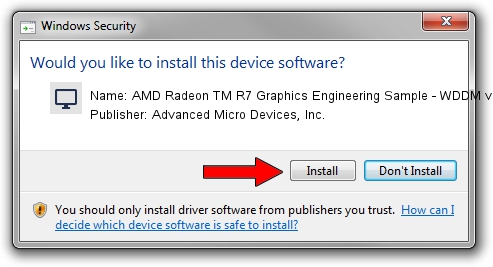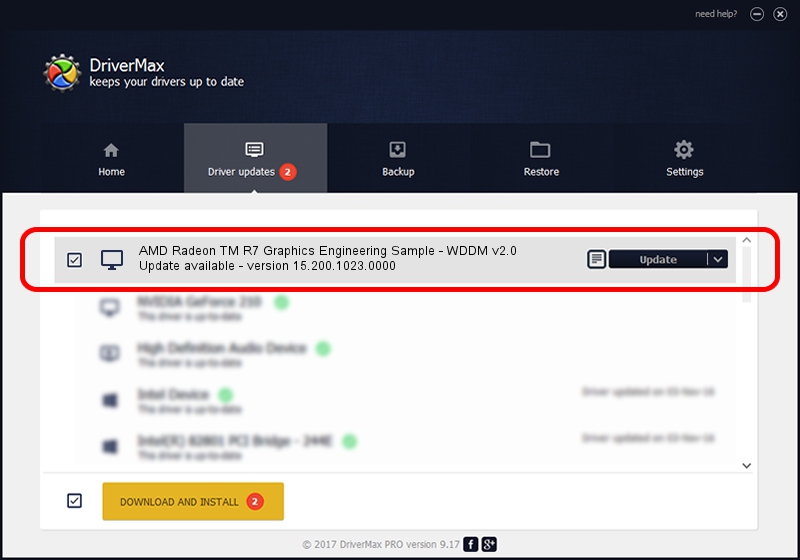Advertising seems to be blocked by your browser.
The ads help us provide this software and web site to you for free.
Please support our project by allowing our site to show ads.
Home /
Manufacturers /
Advanced Micro Devices, Inc. /
AMD Radeon TM R7 Graphics Engineering Sample - WDDM v2.0 /
PCI/VEN_1002&DEV_1313&REV_00 /
15.200.1023.0000 Apr 28, 2015
Advanced Micro Devices, Inc. AMD Radeon TM R7 Graphics Engineering Sample - WDDM v2.0 how to download and install the driver
AMD Radeon TM R7 Graphics Engineering Sample - WDDM v2.0 is a Display Adapters device. This driver was developed by Advanced Micro Devices, Inc.. The hardware id of this driver is PCI/VEN_1002&DEV_1313&REV_00; this string has to match your hardware.
1. Advanced Micro Devices, Inc. AMD Radeon TM R7 Graphics Engineering Sample - WDDM v2.0 - install the driver manually
- Download the setup file for Advanced Micro Devices, Inc. AMD Radeon TM R7 Graphics Engineering Sample - WDDM v2.0 driver from the link below. This is the download link for the driver version 15.200.1023.0000 released on 2015-04-28.
- Run the driver installation file from a Windows account with the highest privileges (rights). If your User Access Control Service (UAC) is started then you will have to confirm the installation of the driver and run the setup with administrative rights.
- Follow the driver installation wizard, which should be quite easy to follow. The driver installation wizard will analyze your PC for compatible devices and will install the driver.
- Shutdown and restart your computer and enjoy the new driver, as you can see it was quite smple.
The file size of this driver is 236219620 bytes (225.28 MB)
This driver was rated with an average of 4.2 stars by 25725 users.
This driver was released for the following versions of Windows:
- This driver works on Windows 10 64 bits
- This driver works on Windows 11 64 bits
2. Installing the Advanced Micro Devices, Inc. AMD Radeon TM R7 Graphics Engineering Sample - WDDM v2.0 driver using DriverMax: the easy way
The advantage of using DriverMax is that it will install the driver for you in just a few seconds and it will keep each driver up to date. How can you install a driver using DriverMax? Let's follow a few steps!
- Open DriverMax and click on the yellow button that says ~SCAN FOR DRIVER UPDATES NOW~. Wait for DriverMax to analyze each driver on your computer.
- Take a look at the list of driver updates. Scroll the list down until you locate the Advanced Micro Devices, Inc. AMD Radeon TM R7 Graphics Engineering Sample - WDDM v2.0 driver. Click the Update button.
- Enjoy using the updated driver! :)

Nov 25 2023 8:23AM / Written by Dan Armano for DriverMax
follow @danarm