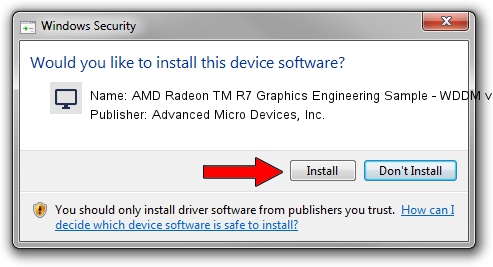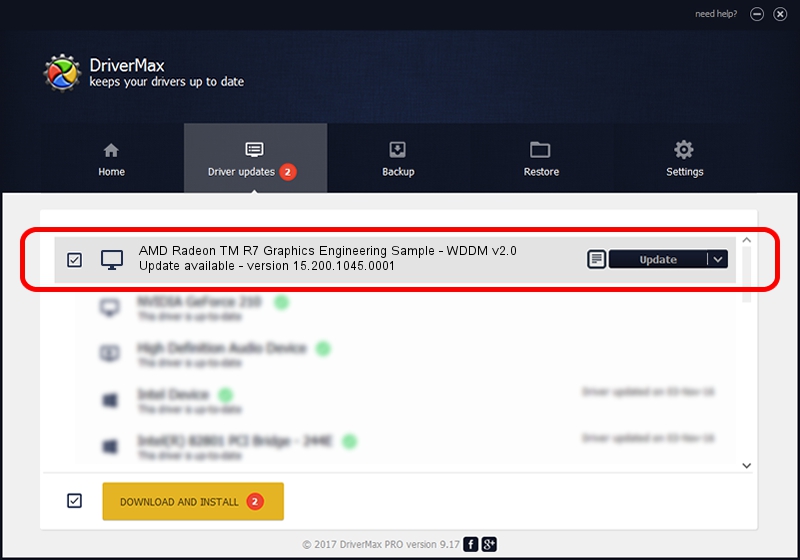Advertising seems to be blocked by your browser.
The ads help us provide this software and web site to you for free.
Please support our project by allowing our site to show ads.
Home /
Manufacturers /
Advanced Micro Devices, Inc. /
AMD Radeon TM R7 Graphics Engineering Sample - WDDM v2.0 /
PCI/VEN_1002&DEV_130F&REV_00 /
15.200.1045.0001 Jul 07, 2015
Advanced Micro Devices, Inc. AMD Radeon TM R7 Graphics Engineering Sample - WDDM v2.0 - two ways of downloading and installing the driver
AMD Radeon TM R7 Graphics Engineering Sample - WDDM v2.0 is a Display Adapters device. The Windows version of this driver was developed by Advanced Micro Devices, Inc.. The hardware id of this driver is PCI/VEN_1002&DEV_130F&REV_00; this string has to match your hardware.
1. How to manually install Advanced Micro Devices, Inc. AMD Radeon TM R7 Graphics Engineering Sample - WDDM v2.0 driver
- Download the setup file for Advanced Micro Devices, Inc. AMD Radeon TM R7 Graphics Engineering Sample - WDDM v2.0 driver from the link below. This download link is for the driver version 15.200.1045.0001 dated 2015-07-07.
- Start the driver installation file from a Windows account with the highest privileges (rights). If your User Access Control Service (UAC) is started then you will have to confirm the installation of the driver and run the setup with administrative rights.
- Go through the driver setup wizard, which should be quite easy to follow. The driver setup wizard will scan your PC for compatible devices and will install the driver.
- Shutdown and restart your computer and enjoy the fresh driver, it is as simple as that.
Size of this driver: 243022398 bytes (231.76 MB)
This driver was rated with an average of 4.3 stars by 86026 users.
This driver will work for the following versions of Windows:
- This driver works on Windows 10 64 bits
- This driver works on Windows 11 64 bits
2. The easy way: using DriverMax to install Advanced Micro Devices, Inc. AMD Radeon TM R7 Graphics Engineering Sample - WDDM v2.0 driver
The advantage of using DriverMax is that it will setup the driver for you in the easiest possible way and it will keep each driver up to date, not just this one. How can you install a driver using DriverMax? Let's take a look!
- Open DriverMax and push on the yellow button named ~SCAN FOR DRIVER UPDATES NOW~. Wait for DriverMax to scan and analyze each driver on your computer.
- Take a look at the list of detected driver updates. Search the list until you locate the Advanced Micro Devices, Inc. AMD Radeon TM R7 Graphics Engineering Sample - WDDM v2.0 driver. Click the Update button.
- That's it, you installed your first driver!

Nov 29 2023 2:29PM / Written by Dan Armano for DriverMax
follow @danarm