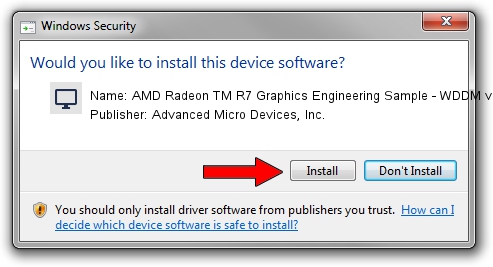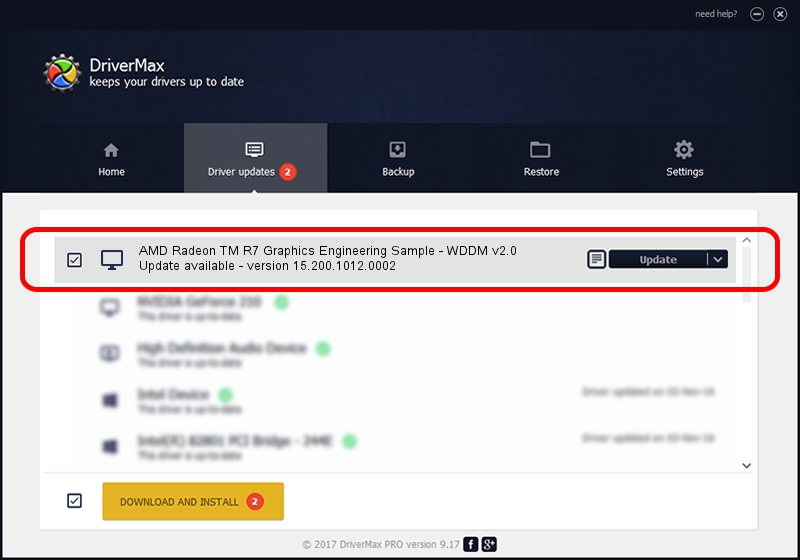Advertising seems to be blocked by your browser.
The ads help us provide this software and web site to you for free.
Please support our project by allowing our site to show ads.
Home /
Manufacturers /
Advanced Micro Devices, Inc. /
AMD Radeon TM R7 Graphics Engineering Sample - WDDM v2.0 /
PCI/VEN_1002&DEV_1309 /
15.200.1012.0002 Mar 11, 2015
Advanced Micro Devices, Inc. AMD Radeon TM R7 Graphics Engineering Sample - WDDM v2.0 how to download and install the driver
AMD Radeon TM R7 Graphics Engineering Sample - WDDM v2.0 is a Display Adapters hardware device. The Windows version of this driver was developed by Advanced Micro Devices, Inc.. In order to make sure you are downloading the exact right driver the hardware id is PCI/VEN_1002&DEV_1309.
1. Advanced Micro Devices, Inc. AMD Radeon TM R7 Graphics Engineering Sample - WDDM v2.0 - install the driver manually
- Download the driver setup file for Advanced Micro Devices, Inc. AMD Radeon TM R7 Graphics Engineering Sample - WDDM v2.0 driver from the link below. This download link is for the driver version 15.200.1012.0002 released on 2015-03-11.
- Start the driver installation file from a Windows account with administrative rights. If your User Access Control (UAC) is started then you will have to accept of the driver and run the setup with administrative rights.
- Follow the driver installation wizard, which should be quite easy to follow. The driver installation wizard will analyze your PC for compatible devices and will install the driver.
- Restart your PC and enjoy the fresh driver, as you can see it was quite smple.
The file size of this driver is 258955092 bytes (246.96 MB)
This driver was rated with an average of 4.4 stars by 30357 users.
This driver will work for the following versions of Windows:
- This driver works on Windows 10 64 bits
- This driver works on Windows 11 64 bits
2. Installing the Advanced Micro Devices, Inc. AMD Radeon TM R7 Graphics Engineering Sample - WDDM v2.0 driver using DriverMax: the easy way
The advantage of using DriverMax is that it will setup the driver for you in the easiest possible way and it will keep each driver up to date, not just this one. How easy can you install a driver using DriverMax? Let's see!
- Start DriverMax and press on the yellow button named ~SCAN FOR DRIVER UPDATES NOW~. Wait for DriverMax to analyze each driver on your computer.
- Take a look at the list of available driver updates. Scroll the list down until you locate the Advanced Micro Devices, Inc. AMD Radeon TM R7 Graphics Engineering Sample - WDDM v2.0 driver. Click the Update button.
- That's all, the driver is now installed!

Mar 19 2024 6:52AM / Written by Daniel Statescu for DriverMax
follow @DanielStatescu