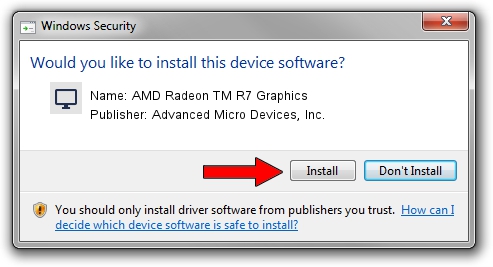Advertising seems to be blocked by your browser.
The ads help us provide this software and web site to you for free.
Please support our project by allowing our site to show ads.
Home /
Manufacturers /
Advanced Micro Devices, Inc. /
AMD Radeon TM R7 Graphics /
PCI/VEN_1002&DEV_9874&SUBSYS_8311103C&REV_C9 /
22.19.180.513 Sep 25, 2017
Advanced Micro Devices, Inc. AMD Radeon TM R7 Graphics how to download and install the driver
AMD Radeon TM R7 Graphics is a Display Adapters hardware device. This Windows driver was developed by Advanced Micro Devices, Inc.. The hardware id of this driver is PCI/VEN_1002&DEV_9874&SUBSYS_8311103C&REV_C9.
1. Advanced Micro Devices, Inc. AMD Radeon TM R7 Graphics driver - how to install it manually
- You can download from the link below the driver installer file for the Advanced Micro Devices, Inc. AMD Radeon TM R7 Graphics driver. The archive contains version 22.19.180.513 released on 2017-09-25 of the driver.
- Start the driver installer file from a user account with the highest privileges (rights). If your User Access Control Service (UAC) is started please confirm the installation of the driver and run the setup with administrative rights.
- Follow the driver setup wizard, which will guide you; it should be pretty easy to follow. The driver setup wizard will analyze your computer and will install the right driver.
- When the operation finishes restart your computer in order to use the updated driver. As you can see it was quite smple to install a Windows driver!
Download size of the driver: 519297123 bytes (495.24 MB)
Driver rating 5 stars out of 67724 votes.
This driver is compatible with the following versions of Windows:
- This driver works on Windows 10 64 bits
- This driver works on Windows 11 64 bits
2. The easy way: using DriverMax to install Advanced Micro Devices, Inc. AMD Radeon TM R7 Graphics driver
The advantage of using DriverMax is that it will install the driver for you in just a few seconds and it will keep each driver up to date, not just this one. How easy can you install a driver with DriverMax? Let's see!
- Open DriverMax and push on the yellow button named ~SCAN FOR DRIVER UPDATES NOW~. Wait for DriverMax to scan and analyze each driver on your PC.
- Take a look at the list of driver updates. Scroll the list down until you find the Advanced Micro Devices, Inc. AMD Radeon TM R7 Graphics driver. Click on Update.
- That's all, the driver is now installed!

Sep 26 2024 3:51AM / Written by Andreea Kartman for DriverMax
follow @DeeaKartman