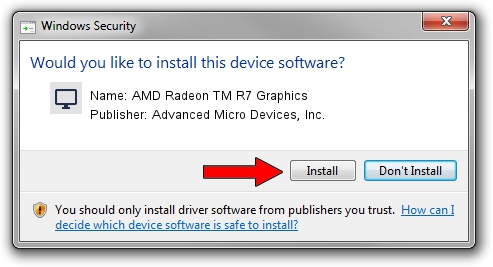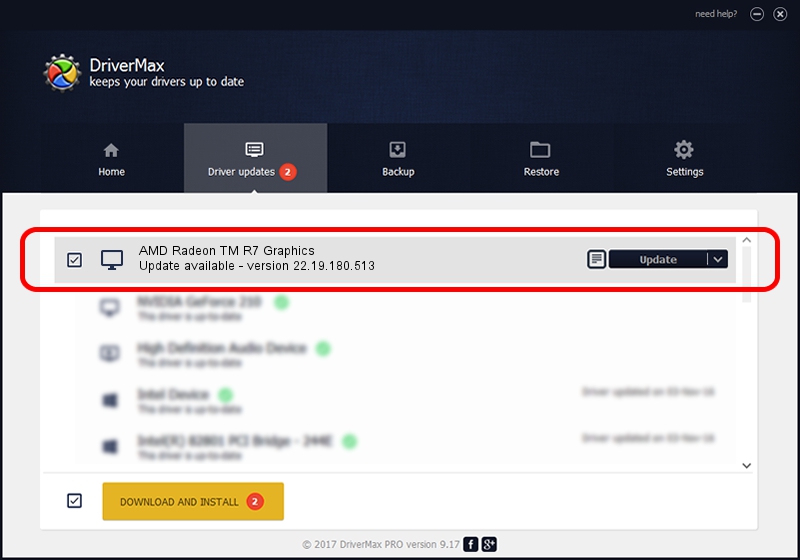Advertising seems to be blocked by your browser.
The ads help us provide this software and web site to you for free.
Please support our project by allowing our site to show ads.
Home /
Manufacturers /
Advanced Micro Devices, Inc. /
AMD Radeon TM R7 Graphics /
PCI/VEN_1002&DEV_9874&SUBSYS_8221103C&REV_C8 /
22.19.180.513 Sep 25, 2017
Advanced Micro Devices, Inc. AMD Radeon TM R7 Graphics how to download and install the driver
AMD Radeon TM R7 Graphics is a Display Adapters hardware device. This Windows driver was developed by Advanced Micro Devices, Inc.. PCI/VEN_1002&DEV_9874&SUBSYS_8221103C&REV_C8 is the matching hardware id of this device.
1. Advanced Micro Devices, Inc. AMD Radeon TM R7 Graphics driver - how to install it manually
- Download the driver setup file for Advanced Micro Devices, Inc. AMD Radeon TM R7 Graphics driver from the location below. This is the download link for the driver version 22.19.180.513 released on 2017-09-25.
- Start the driver installation file from a Windows account with the highest privileges (rights). If your User Access Control Service (UAC) is enabled then you will have to accept of the driver and run the setup with administrative rights.
- Go through the driver installation wizard, which should be pretty easy to follow. The driver installation wizard will analyze your PC for compatible devices and will install the driver.
- Shutdown and restart your PC and enjoy the updated driver, it is as simple as that.
Download size of the driver: 519297123 bytes (495.24 MB)
This driver received an average rating of 4.1 stars out of 49167 votes.
This driver was released for the following versions of Windows:
- This driver works on Windows 10 64 bits
- This driver works on Windows 11 64 bits
2. Installing the Advanced Micro Devices, Inc. AMD Radeon TM R7 Graphics driver using DriverMax: the easy way
The most important advantage of using DriverMax is that it will install the driver for you in the easiest possible way and it will keep each driver up to date, not just this one. How can you install a driver with DriverMax? Let's see!
- Open DriverMax and press on the yellow button that says ~SCAN FOR DRIVER UPDATES NOW~. Wait for DriverMax to analyze each driver on your PC.
- Take a look at the list of detected driver updates. Scroll the list down until you find the Advanced Micro Devices, Inc. AMD Radeon TM R7 Graphics driver. Click on Update.
- That's all, the driver is now installed!

Oct 2 2024 12:10AM / Written by Daniel Statescu for DriverMax
follow @DanielStatescu