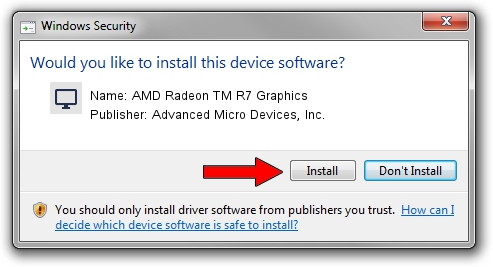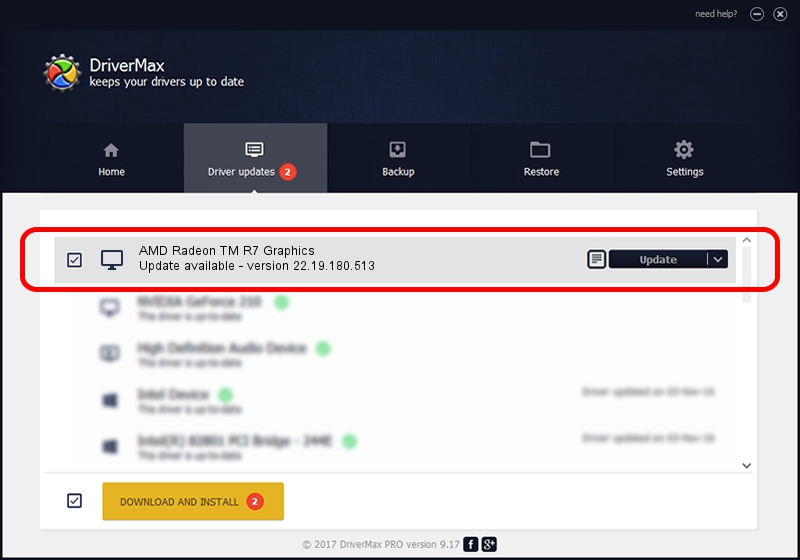Advertising seems to be blocked by your browser.
The ads help us provide this software and web site to you for free.
Please support our project by allowing our site to show ads.
Home /
Manufacturers /
Advanced Micro Devices, Inc. /
AMD Radeon TM R7 Graphics /
PCI/VEN_1002&DEV_9874&SUBSYS_80B5103C&REV_C4 /
22.19.180.513 Sep 25, 2017
Driver for Advanced Micro Devices, Inc. AMD Radeon TM R7 Graphics - downloading and installing it
AMD Radeon TM R7 Graphics is a Display Adapters hardware device. This Windows driver was developed by Advanced Micro Devices, Inc.. The hardware id of this driver is PCI/VEN_1002&DEV_9874&SUBSYS_80B5103C&REV_C4; this string has to match your hardware.
1. How to manually install Advanced Micro Devices, Inc. AMD Radeon TM R7 Graphics driver
- Download the setup file for Advanced Micro Devices, Inc. AMD Radeon TM R7 Graphics driver from the location below. This is the download link for the driver version 22.19.180.513 dated 2017-09-25.
- Start the driver installation file from a Windows account with the highest privileges (rights). If your User Access Control Service (UAC) is enabled then you will have to confirm the installation of the driver and run the setup with administrative rights.
- Follow the driver installation wizard, which should be pretty easy to follow. The driver installation wizard will analyze your PC for compatible devices and will install the driver.
- Shutdown and restart your PC and enjoy the updated driver, it is as simple as that.
Driver file size: 519297123 bytes (495.24 MB)
This driver was installed by many users and received an average rating of 4.3 stars out of 28330 votes.
This driver is fully compatible with the following versions of Windows:
- This driver works on Windows 10 64 bits
- This driver works on Windows 11 64 bits
2. How to install Advanced Micro Devices, Inc. AMD Radeon TM R7 Graphics driver using DriverMax
The most important advantage of using DriverMax is that it will setup the driver for you in just a few seconds and it will keep each driver up to date, not just this one. How can you install a driver using DriverMax? Let's see!
- Open DriverMax and click on the yellow button that says ~SCAN FOR DRIVER UPDATES NOW~. Wait for DriverMax to analyze each driver on your computer.
- Take a look at the list of detected driver updates. Search the list until you find the Advanced Micro Devices, Inc. AMD Radeon TM R7 Graphics driver. Click on Update.
- Finished installing the driver!

Oct 1 2024 6:30PM / Written by Andreea Kartman for DriverMax
follow @DeeaKartman