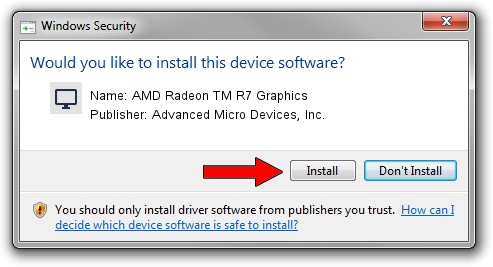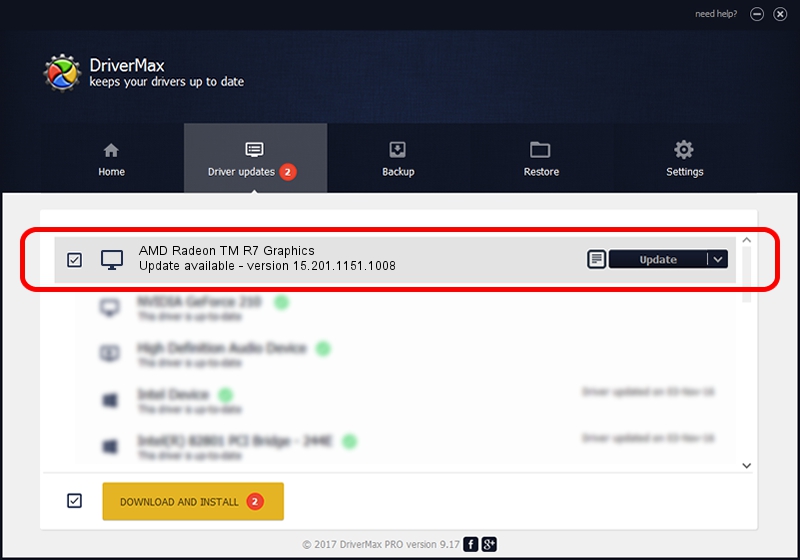Advertising seems to be blocked by your browser.
The ads help us provide this software and web site to you for free.
Please support our project by allowing our site to show ads.
Home /
Manufacturers /
Advanced Micro Devices, Inc. /
AMD Radeon TM R7 Graphics /
PCI/VEN_1002&DEV_1313&REV_D4 /
15.201.1151.1008 Nov 04, 2015
Advanced Micro Devices, Inc. AMD Radeon TM R7 Graphics - two ways of downloading and installing the driver
AMD Radeon TM R7 Graphics is a Display Adapters device. This driver was developed by Advanced Micro Devices, Inc.. PCI/VEN_1002&DEV_1313&REV_D4 is the matching hardware id of this device.
1. How to manually install Advanced Micro Devices, Inc. AMD Radeon TM R7 Graphics driver
- You can download from the link below the driver installer file for the Advanced Micro Devices, Inc. AMD Radeon TM R7 Graphics driver. The archive contains version 15.201.1151.1008 dated 2015-11-04 of the driver.
- Start the driver installer file from a user account with the highest privileges (rights). If your UAC (User Access Control) is started please confirm the installation of the driver and run the setup with administrative rights.
- Go through the driver installation wizard, which will guide you; it should be pretty easy to follow. The driver installation wizard will scan your PC and will install the right driver.
- When the operation finishes restart your computer in order to use the updated driver. As you can see it was quite smple to install a Windows driver!
Download size of the driver: 174146886 bytes (166.08 MB)
This driver was installed by many users and received an average rating of 4.4 stars out of 85993 votes.
This driver was released for the following versions of Windows:
- This driver works on Windows 10 32 bits
- This driver works on Windows 11 32 bits
2. Using DriverMax to install Advanced Micro Devices, Inc. AMD Radeon TM R7 Graphics driver
The most important advantage of using DriverMax is that it will setup the driver for you in just a few seconds and it will keep each driver up to date, not just this one. How can you install a driver using DriverMax? Let's take a look!
- Open DriverMax and click on the yellow button named ~SCAN FOR DRIVER UPDATES NOW~. Wait for DriverMax to scan and analyze each driver on your computer.
- Take a look at the list of available driver updates. Search the list until you locate the Advanced Micro Devices, Inc. AMD Radeon TM R7 Graphics driver. Click the Update button.
- That's all, the driver is now installed!

Jan 8 2024 5:59AM / Written by Andreea Kartman for DriverMax
follow @DeeaKartman