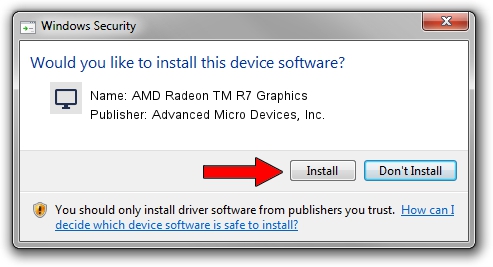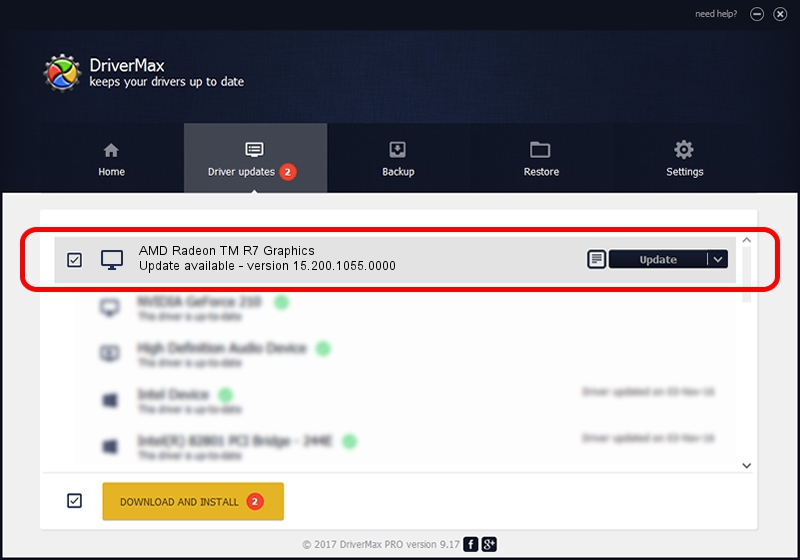Advertising seems to be blocked by your browser.
The ads help us provide this software and web site to you for free.
Please support our project by allowing our site to show ads.
Home /
Manufacturers /
Advanced Micro Devices, Inc. /
AMD Radeon TM R7 Graphics /
PCI/VEN_1002&DEV_130F&SUBSYS_369F17AA&REV_D5 /
15.200.1055.0000 Jul 06, 2015
Advanced Micro Devices, Inc. AMD Radeon TM R7 Graphics - two ways of downloading and installing the driver
AMD Radeon TM R7 Graphics is a Display Adapters device. This Windows driver was developed by Advanced Micro Devices, Inc.. The hardware id of this driver is PCI/VEN_1002&DEV_130F&SUBSYS_369F17AA&REV_D5; this string has to match your hardware.
1. Advanced Micro Devices, Inc. AMD Radeon TM R7 Graphics - install the driver manually
- Download the driver setup file for Advanced Micro Devices, Inc. AMD Radeon TM R7 Graphics driver from the link below. This is the download link for the driver version 15.200.1055.0000 released on 2015-07-06.
- Start the driver setup file from a Windows account with administrative rights. If your UAC (User Access Control) is running then you will have to accept of the driver and run the setup with administrative rights.
- Go through the driver setup wizard, which should be quite easy to follow. The driver setup wizard will analyze your PC for compatible devices and will install the driver.
- Restart your computer and enjoy the new driver, it is as simple as that.
File size of the driver: 152427006 bytes (145.37 MB)
This driver was installed by many users and received an average rating of 4.9 stars out of 37705 votes.
This driver is fully compatible with the following versions of Windows:
- This driver works on Windows 10 64 bits
- This driver works on Windows 11 64 bits
2. Using DriverMax to install Advanced Micro Devices, Inc. AMD Radeon TM R7 Graphics driver
The most important advantage of using DriverMax is that it will setup the driver for you in the easiest possible way and it will keep each driver up to date, not just this one. How easy can you install a driver using DriverMax? Let's follow a few steps!
- Start DriverMax and push on the yellow button named ~SCAN FOR DRIVER UPDATES NOW~. Wait for DriverMax to analyze each driver on your PC.
- Take a look at the list of driver updates. Scroll the list down until you find the Advanced Micro Devices, Inc. AMD Radeon TM R7 Graphics driver. Click the Update button.
- That's it, you installed your first driver!

Feb 3 2024 5:09PM / Written by Daniel Statescu for DriverMax
follow @DanielStatescu